
Top Reasons for Loud Computer Fans and How to Fix
Is your computer’s fan making a lot of noise? The culprit behind a noisy fan is usually dust buildup or hardware problems (ie- the fan is wearing down and about to die). Sometimes you can also have something getting in the way of the fan blades, like a cable or wire that has made its way into the spin zone of the fan.
Whatever your issue, this guide will explain the common reasons for a noisy computer fan and offer practical solutions to reduce the noise and keep your computer running smoothly.

Dealing with a Noisy Computer Fan
A loud computer fan can be really annoying and a nuisance, with the main cause being dust buildup, poor airflow, and demanding software running on your system. To reduce the noise, you’ll need to figure out the cause and find the right solution. Dust on the fan blades makes the fan work harder, creating more noise. Regular cleaning can help reduce the noise. Software issues can also cause the fan to be loud. High-demand applications or background programs can overwork your computer, making the fan run faster. Simple solutions like cleaning the fan, repositioning your computer for better airflow, or using a cooling pad can make a significant difference. For software-related issues, checking Task Manager and closing unnecessary programs will ease the burden on your hardware and help quiet your fan.

Common Causes of Loud Fan Noise
- Dust Buildup: Over time, dust accumulates on fan blades and inside vents, hindering airflow and causing the fan to work harder.
- High Temperatures: Demanding tasks like gaming or video editing can increase the CPU’s temperature, triggering the fan to spin faster to cool it down.
- Failing Fan: If the fan itself is damaged or worn out, it may produce excessive noise.
- Resource-Intensive Applications: Running multiple programs simultaneously or heavy software can strain your computer’s resources, leading to increased fan activity.
- Background Processes: Some programs run in the background, consuming resources and contributing to higher temperatures.
Troubleshooting Tips
| Problem | Solution |
|---|---|
| Dust Buildup | Clean the fan blades and vents using compressed air. |
| High Temperatures | Ensure proper ventilation around your computer. Consider using a cooling pad for laptops. |
| Failing Fan | Replace the fan if it’s making grinding noises or not spinning smoothly. |
| Resource-Intensive Apps | Close unnecessary programs and limit the number of applications running at once. |
| Background Processes | Check Task Manager (Windows) or Activity Monitor (Mac) for processes consuming excessive resources and close them if needed. |
Additional Tips
- Check your computer’s power settings to ensure it’s not set to maximum performance.
- Update your BIOS and drivers to optimize performance and reduce strain.
- Consider upgrading your computer’s cooling system if the problem persists.
Troubleshooting Loud Laptop Fans
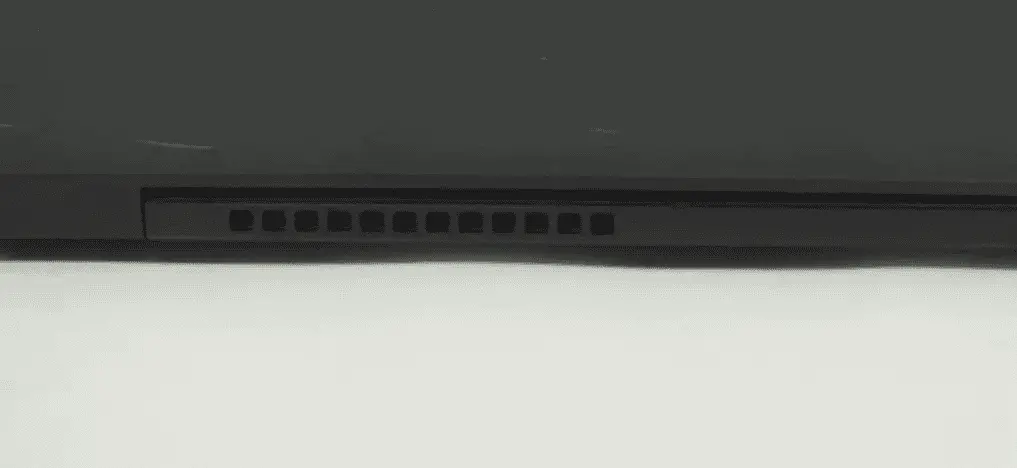
A loud laptop fan can be an annoying distraction, especially in quiet environments. Fortunately, there are several steps you can take to address this issue.
1. Identify the Cause:
The first step is to determine why your fan is running at high speeds. Here are some common causes:
- High CPU Usage: Demanding applications or processes can put a strain on your CPU, causing it to heat up and trigger the fan to spin faster to cool it down.
- Dust Buildup: Over time, dust can accumulate inside your laptop, blocking airflow and making the fan work harder.
- Outdated Software: Certain software issues can cause your fan to run excessively.
- Malware: In rare cases, malware can put a strain on your system resources, leading to increased fan noise.
2. Basic Troubleshooting:
- Close Unnecessary Applications: Check your task manager or activity monitor to identify any programs that are consuming significant CPU resources. Close any unnecessary applications to reduce the load on your CPU.
- Clean the Vents: Use compressed air to carefully clean the vents and fan exhaust on your laptop. This will help improve airflow and reduce fan noise.
- Update Software: Ensure your operating system and drivers are up to date. Outdated software can sometimes cause performance issues and lead to increased fan activity.
- Scan for Malware: Run a thorough scan with your antivirus software to detect and remove any potential malware.
3. Advanced Solutions:

If the basic troubleshooting steps don’t resolve the issue, you can consider these more advanced solutions:
- Adjust Fan Settings: Some laptops allow you to control the fan speed manually through the BIOS or third-party software. Be cautious when adjusting fan settings, as running the fan too slowly can lead to overheating.
- Reapply Thermal Paste: If you’re comfortable opening your laptop, reapplying thermal paste to the CPU can improve heat transfer and potentially reduce fan noise.
- Hardware Upgrade: In some cases, upgrading your laptop’s RAM or storage can improve performance and reduce the strain on your CPU, leading to less fan noise.
- Professional Cleaning: If you’re not comfortable cleaning your laptop yourself or the issue persists, consider taking it to a professional for a thorough cleaning and maintenance.
Important Note: If your laptop is overheating or the fan noise is excessively loud, it’s important to address the issue promptly to prevent damage to your hardware. If you’re unsure how to proceed, seek assistance from a qualified technician.
Key Takeaways
- Dust and poor airflow make computer fans noisy.
- Cleaning and better positioning help reduce fan noise.
- Close unnecessary programs to lessen the fan workload.
Understanding Computer Fan Noise
Computer fan noise can come from several sources and varies by load and cleanliness. Identifying the root cause is the first step toward a quieter device.
Identifying Common Sources of Fan Noise
Several parts of a computer can cause fan noise. The CPU fan and GPU fan often work hardest and can be the noisiest. Also, the power supply fan or case fans might contribute to the sound.
It’s important to check where the noise is coming from to address the right component. Hard drives can also produce noise, but it’s usually different from fan noise.
The Relationship Between Fan Speed, CPU Load, and Noise
When the CPU or GPU works harder, they get hotter. To cool down, the fans speed up. This increased speed can make the fans loud.
Monitoring tools can show the load on the CPU or GPU and determine if high usage is causing the noise. Reducing the load, if possible, can help reduce fan noise.
The Impact of Dust and Dirt on Fan Sound
Dust can build up on fan blades, causing them to work harder and become louder. Regular cleaning of fans helps maintain efficient cooling and reduces noise. Use compressed air to blow dust off the blades without pushing it deeper into the computer.
Pay attention to vents and grates, as dust can obstruct airflow, making fans louder.
Hardware Components and Fan Noise
Different hardware components in a computer can affect fan noise. For instance, a failing fan bearing can produce a grinding noise. In older laptops, fans may have to work harder because of smaller cooling systems.
Desktop PCs may have multiple fans, each adding to the noise. Replacing old or worn-out fans can help reduce this noise. Ensure the fans are compatible with the system to avoid further issues.
Frequently Asked Questions
Below are common questions about why computer fans get loud and what to do about it. Each question gives specific tips to help solve this issue.
How can I reduce my computer fan noise?
Keep your fans clean by removing dust. Make sure your computer has good airflow. For laptops, use a cooling pad. Adjust fan speeds using fan control software.
What causes a PC fan to become loud suddenly?
A sudden noise may be due to dust or debris on the fan. Heavy software use can also cause the fan to speed up. If the fan gets louder without a clear reason, it could have a mechanical issue.
What should I do when my computer fan is loud but the system is not overheating?
Check for any software running that might use a lot of resources. Close programs you don’t need. Make sure airflow is not blocked. If the fan keeps making noise, it might be a good idea to get it checked.
How can I troubleshoot a noisy fan in my PC when gaming?
Games use a lot of resources, so fans often speed up. Check if the noise happens only when playing games. Clean the fan and surrounding area. Adjust in-game settings to reduce resource use. Make sure your PC has good ventilation.
What steps can I take to fix a loud fan sound upon turning on my computer?
If the fan is loud as soon as you turn on your computer, check for dust or blockages. Listen for unusual sounds that might mean a mechanical problem. If cleaning does not help, the fan might need replacing.
Why does my computer fan make an annoying noise, and how can it be resolved?
A fan can make noise if it is dusty, blocked, or broken. Remove dust and check for any objects blocking the fan. If noise continues, the fan might need repair or replacement. For recurring issues, consult a technician.



