
Best CPU and GPU Temperature Range Charts
Are you curious about whether your PC is running too hot? Just like us, computers need to stay cool to perform at their best. But what are the normal CPU and GPU temperatures? This article will explain what to expect, along with factors that can affect temperatures and how to keep your system running smoothly. It’s important to monitor the temperatures of your CPU and GPU to ensure optimal performance and longevity.
The first sign that one of the components could be getting too hot will be the temperature of your PC. The ideal temperature range for a CPU while gaming is between 70°C and 85°C, while the GPU temperature should be kept at 85°C or lower. For regular workloads, the CPU temperature should be in the range of 40°C to 75°C. If the temperature exceeds these levels, it is recommended to check your cooling solutions to optimize thermal performance.
CPU & GPU Ideal Temperature Chart (in Celsius)
| – | Ideal | Good | Risky | Danger |
|---|---|---|---|---|
| CPU (idle) | <50°C | 50-65°C | 65-75°C | >75°C |
| CPU (low load) | <70°C | 70-80°C | 80-85°C | >85°C |
| CPU (max load) | <80°C | 80-85°C | 85-90°C | >90°C |
| GPU (idle) | <55°C | 55-65°C | 65°-80°C | >80°C |
| GPU (low load) | <75°C | 75-85°C | 85-90°C | >90°C |
| GPU (max load) | <85°C | 85-90°C | 90-95°C | >95°C |
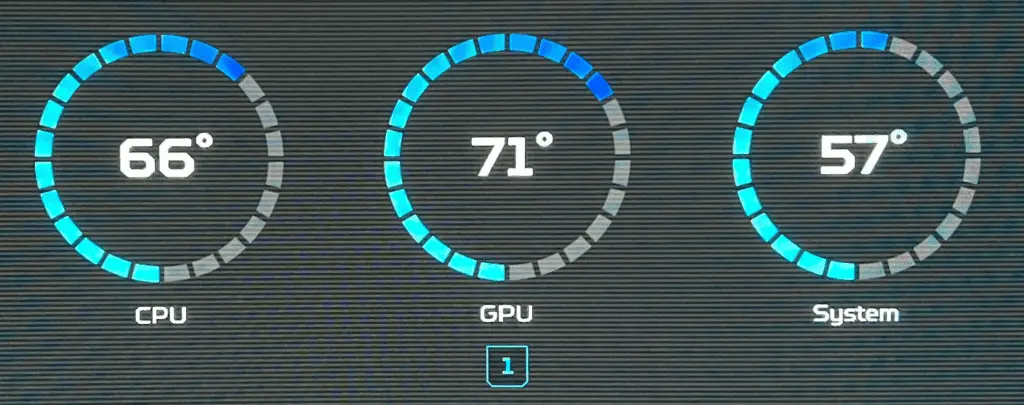
CPU & GPU Ideal Temperature Chart (in Fahrenheit)
| – | Ideal | Good | Risky | Danger |
|---|---|---|---|---|
| CPU (idle) | <122°F | 122-149°F | 149-167°F | >167°F |
| CPU (low load) | <158°F | 158-176°F | 176-185°F | >185°F |
| CPU (max load) | <176°F | 176-185°F | 185-194°F | >194°F |
| GPU (idle) | <131°F | 131-149°F | 149°-176°F | >176°F |
| GPU (low load) | <167°F | 167-185°F | 185-194°F | >194°F |
| GPU (max load) | <185°F | 185-194°F | 194-203°F | >203°F |
*Note: Always check the specifications of your specific graphics or processor hardware device as these are generalizations. Different hardware may have different tolerances and may operate at different temperatures. You can always find the ideal thermal range for your hardware on the manufacturer’s website.
Understanding Temperature Ranges
Depending on what you’re demanding of your CPU or GPU, its temperature will fluctuate. Here’s a handy breakdown:
- Idle Conditions: This is when your PC isn’t doing much, perhaps just displaying the desktop. Ideal temperatures here are between 30°C to 65°C.
- Low Load: Think of this as moderate gaming or multitasking. Temperatures here often range between 50°C to 75°C. Some people refer to this as 50% load as well.
- Full Load: This is when your GPU is working its hardest, such as during intense gaming sessions or 3D rendering. Temperatures of 65°C to 85°C or more are typical, though some high-performance GPUs might run slightly hotter.
How To Read The Results:
You want to be somewhere in the ‘Ideal’ or ‘Good’ ranges depending on how hard your processor or graphics card are working. So if you’re wondering – what is the normal temperature of a CPU? Well, at idle that would be about 50 – 65°C and at max load you should be 85°C or under. Similarly, what’s the normal temperature for a video card? At idle you’re looking at 55-65°C and at max load you want to be under 90°C.
Keeping Your Cool: Understanding Normal CPU & GPU Temperatures
Wondering if your computer is running a little too hot? It’s important to understand normal CPU and GPU temperatures to ensure your PC stays healthy and performs at its best.
Normal CPU Temperatures
Your CPU (Central Processing Unit) is the brain of your computer, handling all the calculations and instructions. It’s natural for it to get warm under load, but excessive heat can lead to performance issues and even damage. Here’s a general guideline for normal CPU temperatures:
- Idle: 30-50°C (86-122°F)
- Load (Gaming or Intensive Tasks): 60-80°C (140-176°F)
Some high-performance CPUs may run slightly hotter, but anything consistently above 85°C (185°F) under load is a cause for concern.
Normal GPU Temperatures
Your GPU (Graphics Processing Unit) is responsible for rendering images and videos. Like the CPU, it generates heat, especially when running demanding games or graphics-intensive applications. Here’s a general guideline for normal GPU temperatures:
- Idle: 30-45°C (86-113°F)
- Load (Gaming or Intensive Tasks): 65-85°C (149-185°F)
Again, some high-end GPUs may run hotter, but exceeding 90°C (194°F) for prolonged periods can be detrimental.
Factors Affecting Temperatures
Several factors influence your CPU and GPU temperatures:
- Ambient Temperature: The temperature of your surroundings affects how well your PC can cool itself.
- Case Airflow: Good airflow within your case is crucial for dissipating heat.
- CPU/GPU Cooler: The quality and efficiency of your CPU and GPU coolers play a major role in temperature management.
- Overclocking: Overclocking your CPU or GPU pushes them beyond their stock settings, leading to higher temperatures.
- Dust Buildup: Dust accumulation inside your PC can impede airflow and trap heat.
Monitoring Temperatures
You can monitor your CPU and GPU temperatures using various software tools like HWMonitor, Core Temp, or MSI Afterburner. Regularly checking your temperatures, especially under load, helps identify potential overheating issues early on.
Table of Normal CPU & GPU Temperatures
| Component | Idle (°C/°F) | Load (°C/°F) |
|---|---|---|
| CPU | 30-50 / 86-122 | 60-80 / 140-176 |
| GPU | 30-45 / 86-113 | 65-85 / 149-185 |
Key Takeaways
- Safe CPU and GPU temperatures vary but generally should be below 85°C for GPUs and within 70°C to 85°C for CPUs when gaming.
- Effective heat management can enhance system performance and extend hardware lifespan.
- Regular review of the cooling system is necessary to maintain optimal temperatures.
Understanding Normal CPU & GPU Temperatures
When managing your computer, knowing the safe temperatures for your CPU (central processing unit) and GPU (graphics processing unit) is critical. These components have a normal temperature range which ensures they perform well without overheating.
Why Does It Matter?
Like any electronic device, your CPU generates heat when it operates. If this heat isn’t managed properly, it could lead to throttled performance, or worse, hardware damage. By keeping tabs on your CPU’s temperature, you ensure optimal performance and a longer lifespan for your beloved machine.
Why Monitor Temperatures?
- Performance: Overheating can lead to throttling; where your components reduce speed to lower temperatures, negatively impacting your computer’s performance.
- Hardware Lifespan: Consistently operating at high temperatures can shorten the lifespan of your CPU and GPU.
- System Stability: Overheating can cause system crashes, freezes, and unexpected shutdowns.
So, What’s ‘Normal’ Anyway?
The ‘normal’ temperature for a CPU varies based on several factors:
- Idle vs. Load: When your PC isn’t doing much (just showing the desktop, for instance), your CPU is at ‘idle’. During this time, temperatures between 30°C to 60°C are considered typical. Under load (like gaming or heavy multitasking), temperatures can safely reach 60°C to 85°C, depending on the CPU model and manufacturer.
- Ambient Temperature: The room’s temperature plays a part. If you’re in a hot environment, expect the CPU to be a few degrees warmer than if you’re in a cool room.
- Cooling Solution: The type and efficiency of your cooling solution (air cooler, liquid cooler, etc.) directly impact the CPU’s temperature. A high-quality cooler will keep the CPU cooler than a stock or basic cooler.
CPU Temperatures:
- Idle: This is when the CPU is not in heavy use. Expect temperatures between 30°C to 50°C.
- Average Load: During general use like web browsing or word processing, 50°C to 70°C is typical.
- Heavy Load: For intensive tasks, such as video editing or gaming, temperatures can rise between 70°C to 80°C.
GPU Temperatures:
- Idle: Without demanding graphics work, a GPU will stay cool, typically 25°C to 50°C.
- Moderate Load: Playing video games or using applications that require more from your GPU, you may see 50°C to 75°C.
- Full Load: For the highest demand on the GPU, like during intense gaming or 3D rendering, 60°C to 85°C is the average temperature range.
It’s essential to note that these are average ranges. The actual safe operating temperature for your specific CPU or GPU might be higher or lower. Factors like your computer’s cooling system and the room temperature play a role too.
Keep in mind: Always check your manufacturer’s specifications for the optimal temperature ranges. By keeping your CPU and GPU within these limits, you ensure both longevity and peak performance. If temperatures are frequently high, better cooling solutions or cleaning of dust can help maintain a safe temperature.
What is a Normal CPU Temp While Gaming?
A good CPU temperature for gaming is between 60-85°C (140–185°F). You may notice spikes in either direction depending on the game and how much processing power is required, but you don’t want a game (or program) running hotter than this range for a prolonged period of time. Running your CPU at high temperatures for a long period of time could damage it.
What is a Normal GPU Temp While Gaming?
A good GPU temperature while gaming is in the range of 70-85°C (158–185°F). Usually NVIDIA GPUs will run hotter than AMD based GPUs and slightly exceeding this range isn’t a huge cause for concern. But prolonged exposure to high-heat conditions on your graphics card could cause damage or a reduced lifespan.
Safe Operating Temperatures for Your Computer
Keeping an eye on your computer’s CPU (Central Processing Unit) and GPU (Graphics Processing Unit) temperatures is crucial for maintaining performance and preventing hardware damage. Here’s a breakdown of what “normal” looks like for these core components:
What are considered safe temperatures?
| Component | Idle (°C) | Load (°C) | Maximum (°C) |
|---|---|---|---|
| CPU | 30-65 | 50-85 | 90-100 |
| GPU | 30-65 | 65-85 | 90-95 |
- Idle: Your computer is on but not actively running demanding software.
- Load: You’re gaming, editing videos, or running other intensive tasks.
- Maximum: These are the highest recommended temperatures before the risk of damage significantly increases.
When to Be Concerned
If you notice your computer’s temperatures consistently within the maximum range or regularly spiking beyond those limits, it’s time to take action. Here’s why:
- Dust Buildup: Cleaning dust from your computer’s fans and vents can improve airflow and cooling significantly.
- Thermal Paste: Reapplying thermal paste between your CPU and cooler can help transfer heat more efficiently.
- Hardware Issues: Failing fans or faulty cooling components may require replacement.
How to Check Your Temperatures
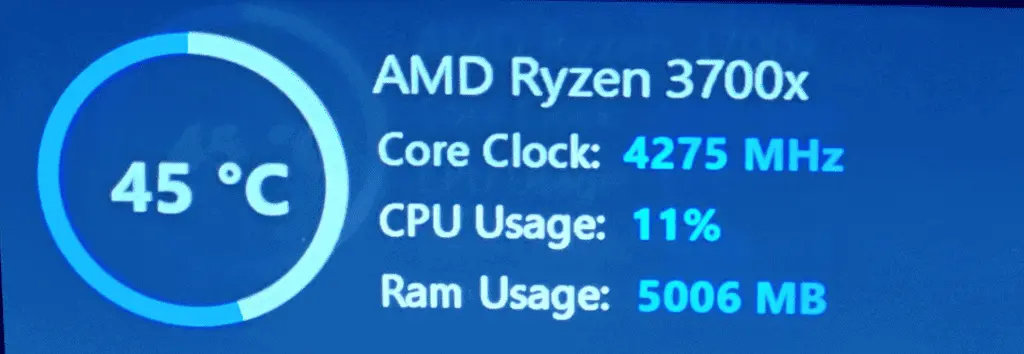
There are several ways to monitor your CPU and GPU temperatures:
- BIOS: Your computer’s BIOS usually has a hardware monitor section.
- Software: Tools like HWMonitor, SpeedFan, or Open Hardware Monitor provide detailed temperature readings.
Be sure to pay attention to your temperatures and act proactively if things start running too hot. Staying within safe temperature ranges will help keep your computer running smoothly.
Optimizing Thermal Performance
Proper thermal management is key to keeping your CPU and GPU within safe operating temperatures. This ensures peak performance and extends the lifespan of your components.
Cooling Systems and Techniques
A well-designed cooling system will keep your GPU temperature during heavy gaming and other intense activities under control. Air cooling solutions like case fans and GPU fans provide a basic level of ventilation. For more demanding tasks, liquid cooling systems can efficiently remove heat from your components.
- GPU cooler: It’s vital to choose an appropriate GPU cooler. This can be an air cooler with large heatsinks or a liquid cooling loop.
- Thermal paste application: Renew thermal paste every few years to maintain efficient heat transfer from the GPU to the cooler.
- Airflow in case: Improve case airflow by arranging fans to move hot air out and pull cool air in.
- Ambient room temperature: Keep the room temperature cool to help lower the system’s internal temperature.
Preventing Heat-Related Issues
Preventing your system from overheating involves regular maintenance and smart configuration.
- Keep dust out: Dust buildup can insulate heat. Clean your system regularly to prevent this.
- Overclock with care: Overclocking increases heat output. Do it sparingly or with additional cooling measures.
- Undervolt your GPU: This reduces power consumption and heat, often without impacting performance.
- Check for obstructions: Make sure nothing blocks the airflow around your PC.
- Monitor temperatures: Use task manager or specialized software to keep an eye on temperatures and make adjustments as needed.
Managing heat is crucial for avoiding thermal throttling which can slow down your PC and cause crashes. Efficient cooling maintains performance and prolongs the life of your CPU and GPU.
Frequently Asked Questions
Understanding the normal temperature ranges for CPUs and GPUs helps keep your computer running smoothly.
What are the optimal temperature ranges for a CPU under load?
A CPU under load works well between 65°C and 80°C. It’s efficient and avoids overheating in this range.
At what temperature should I start to worry about my GPU overheating?
If a GPU temperature goes above 85°C, you should check the cooling system. That’s too high for most GPUs.
What is considered a safe operating temperature for a CPU during regular use?
During everyday tasks, a safe CPU temperature sits between 40°C and 65°C.
How hot is too hot for a GPU when running graphics-intensive applications?
For GPUs, the danger zone begins past 85°C. This can harm performance or lead to damage.
What factors can influence the normal operating temperatures of a CPU and GPU?
Room temperature, airflow in the case, and workload impact CPU and GPU temperatures. Dust build-up and old thermal paste also play a role.
Are there any long-term effects of running a CPU or GPU at high temperatures?
Yes, constant high temperatures can shorten the life of your CPU or GPU. It can lead to frequent crashes and system instability.



