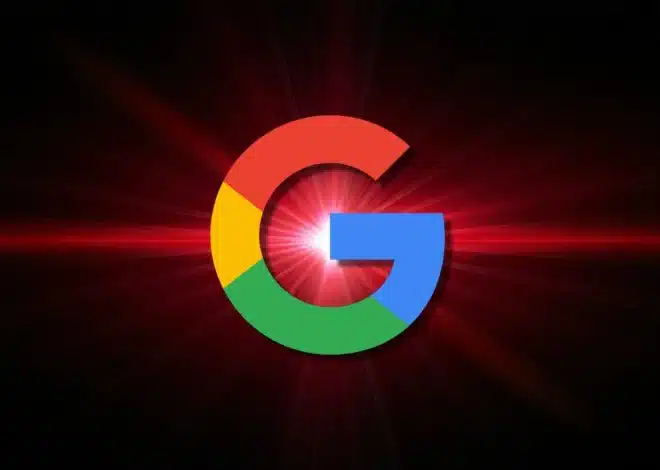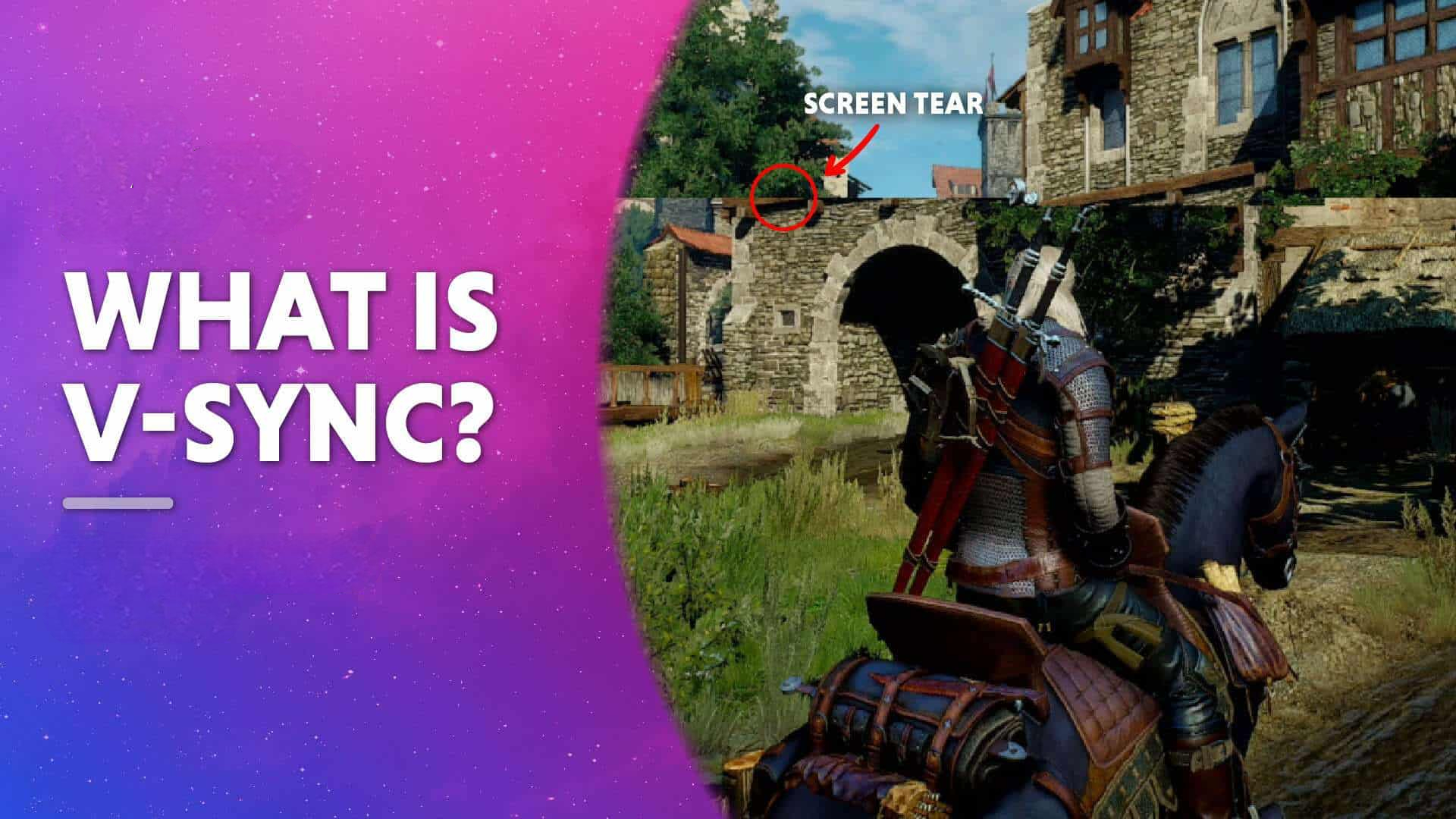
What Is Vsync? Should You Turn It On or Off for Better Gaming Performance?
VSync, short for vertical synchronization, is a graphics technology that synchronizes a game’s frame rate with a monitor’s refresh rate. It aims to prevent screen tearing, a visual artifact that occurs when the display shows parts of multiple frames in a single screen draw. This can result in a smoother gaming experience, especially in fast-paced games.
Many gamers debate whether to turn VSync on or off. The decision depends on your hardware and personal preferences. VSync can eliminate screen tearing and create a more stable image. But it may also introduce input lag and lower frame rates in some cases.
Turning VSync off can improve responsiveness and potentially increase frame rates. This is particularly useful for competitive gamers who need every millisecond of advantage. However, it may lead to screen tearing, which some players find distracting.
Understanding VSync: A Gamer’s Guide to Smoother Visuals
VSync, short for Vertical Synchronization, is a display technology commonly found in graphics settings. It aims to create a more visually pleasing experience, but its impact on performance can be a point of contention among gamers. Let’s break it down:
VSync Meaning
VSync, or Vertical Synchronization, synchronizes your graphics card’s frame rate with your monitor’s refresh rate. This prevents screen tearing, a visual artifact where the top and bottom halves of the screen display different frames.
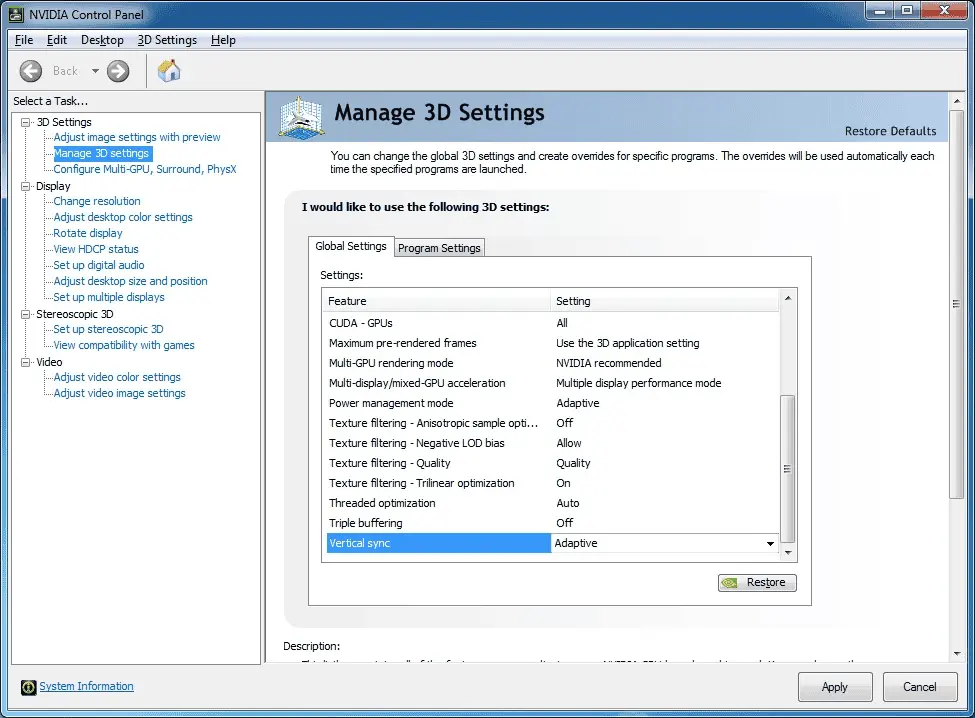
What VSync Does
In essence, VSync synchronizes your graphics card’s frame rate with your monitor’s refresh rate. This prevents a phenomenon called “screen tearing,” where the top and bottom halves of the screen display different frames, causing a jarring visual glitch.
The Pros of VSync
- Eliminates screen tearing, resulting in a smoother, more consistent image.
- Can reduce visual artifacts and stuttering in some cases.
- Can potentially lower GPU workload if your frame rate consistently exceeds your monitor’s refresh rate.
The Cons of VSync
- Can introduce input lag, which is the delay between your action (like a mouse click) and its on-screen effect. This can be detrimental in fast-paced games.
- Can cause significant frame rate drops if your GPU struggles to maintain the monitor’s refresh rate.
- May not be compatible with certain adaptive sync technologies like G-Sync or FreeSync.
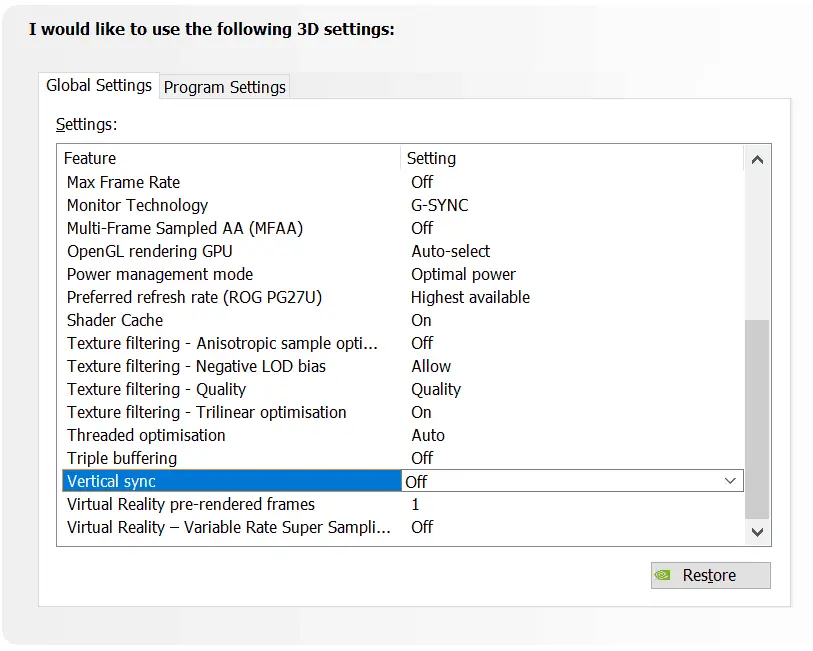
When to Use VSync
- If you’re experiencing significant screen tearing.
- If your GPU easily exceeds your monitor’s refresh rate, leading to wasted resources.
- If you prioritize visual quality over raw performance and input latency isn’t a major concern.
When to Turn VSync Off
- If you’re playing competitive games where low input lag is crucial.
- If your GPU struggles to maintain your monitor’s refresh rate, causing frame drops.
- If you’re using adaptive sync technologies like G-Sync or FreeSync, which offer a superior solution to screen tearing.
General Recommendations
- Experiment with VSync on and off to see its impact on your specific setup and games.
- Consider alternative solutions to screen tearing, such as adaptive sync technologies or frame rate limiting.
- Balance the importance of visual quality and performance based on your priorities and the games you play.
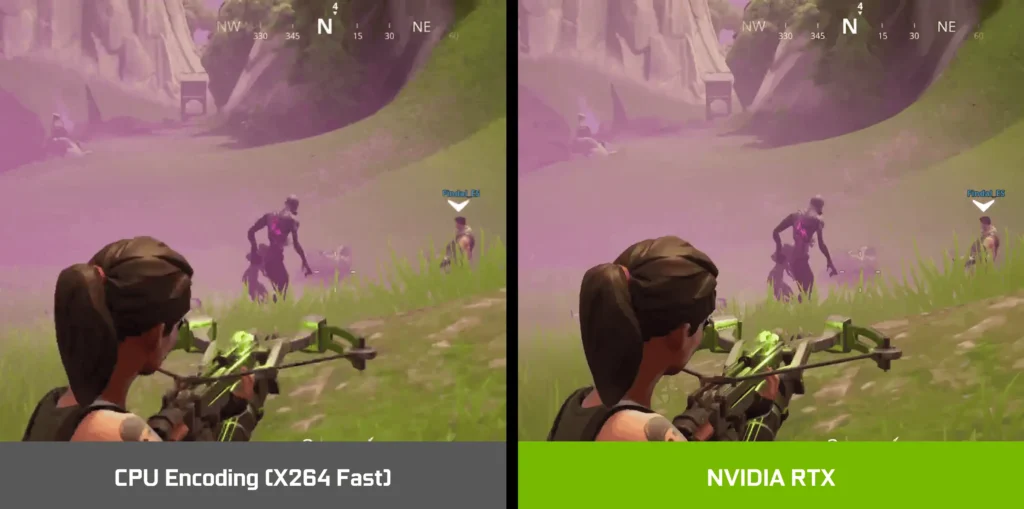
Quick Reference Table
| Scenario | VSync On | VSync Off |
|---|---|---|
| Screen Tearing | Recommended | Not Recommended |
| High Frame Rates (exceeding monitor’s refresh rate) | Potentially Beneficial | May waste resources |
| Competitive Games (low input lag is crucial) | Not Recommended | Recommended |
| GPU Struggling to Maintain Frame Rate | Not Recommended | Recommended |
| Using Adaptive Sync (G-Sync/FreeSync) | Not Recommended | Recommended |
Key Takeaways
- VSync syncs game frame rates with monitor refresh rates to prevent screen tearing
- Enabling VSync can provide smoother visuals but may introduce input lag
- Disabling VSync can improve responsiveness but may cause screen tearing
Understanding Vsync and Screen Tearing
Vsync plays a crucial role in managing visual quality during gaming and multimedia experiences. It addresses screen tearing issues and syncs display output with monitor refresh rates.
The Role of Vsync in Graphics Technology
Vsync, short for vertical synchronization, is a feature that aligns a game’s frame rate with a monitor’s refresh rate. It stops the graphics card from sending new frames until the monitor is ready. This sync prevents screen tearing, where parts of multiple frames appear at once.
Vsync is often found in graphics settings menus. It’s a useful tool for gamers who want smooth visuals. But it can impact performance in some cases.
The Implications of Screen Tearing
Screen tearing happens when the GPU sends frames faster than the monitor can display them. This creates a split or “torn” look on screen. It’s most noticeable in fast-moving scenes or when quickly turning in games.
Tearing can be very distracting for players. It breaks immersion and can make games less enjoyable. Some people are more sensitive to tearing than others.
Vsync aims to fix this issue by matching frame output to the screen’s refresh cycle.
Vsync and Monitor Refresh Rates
Monitor refresh rates are measured in Hertz (Hz). Common rates include 60Hz, 144Hz, and higher. A 60Hz screen refreshes 60 times per second.
Vsync locks the game’s frame rate to the monitor’s refresh rate. On a 60Hz monitor, Vsync caps the game at 60 FPS. This ensures each new frame syncs with a screen refresh.
Higher refresh rate monitors (like 144Hz) allow for smoother motion with Vsync on. They can display more frames per second without tearing.
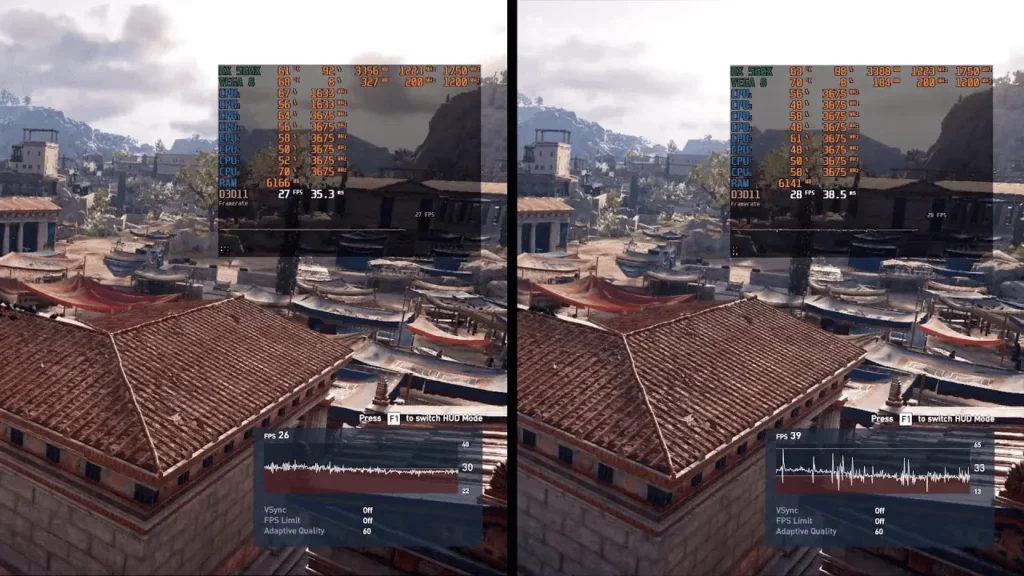
Frame Rate, Refresh Rate, and Vsync
Frame rate is how many images a GPU can produce per second. Refresh rate is how often a monitor updates. Vsync bridges these two aspects.
When frame rate exceeds refresh rate, tearing can occur. Vsync prevents this by limiting frames. But it can cause input lag or stuttering if frame rate drops below refresh rate.
Some techs like FreeSync and G-Sync dynamically adjust refresh rate to match frame rate. These offer tear-free gaming without Vsync’s downsides.
FAQs
Should VSync Be On or Off?
The decision to turn VSync on or off depends on your priorities and the specific game you’re playing. Generally, turn VSync on if you experience significant screen tearing and prioritize visual quality. Turn VSync off if you prioritize low input lag or your GPU struggles to maintain your monitor’s refresh rate, leading to frame rate drops.
VSync Elden Ring Considerations
In Elden Ring, enabling VSync can help eliminate screen tearing, especially if your frame rate exceeds 60 FPS. However, it can also introduce input lag, which might impact your responsiveness in combat. Consider using adaptive sync technologies or adjusting in-game settings to achieve a balance between visual quality and performance.
VSync Valorant Considerations
For competitive games like Valorant, it’s generally recommended to keep VSync off. Disabling VSync minimizes input lag, allowing for faster reactions and smoother gameplay.
VSync Minecraft Considerations
In Minecraft, the decision to use VSync depends on your preference. If you experience screen tearing, enabling VSync can improve visual quality. However, if you prioritize smooth frame rates and responsiveness, keeping VSync off might be preferable.
VSync vs G-Sync
VSync and G-Sync both aim to eliminate screen tearing, but they work differently. VSync synchronizes frame rates, while G-Sync uses adaptive sync technology to dynamically adjust the monitor’s refresh rate to match the GPU’s output. G-Sync generally offers a smoother experience with less input lag compared to VSync.
What Is VSync Scale?
VSync scale refers to how VSync adjusts the frame rate when it falls below the monitor’s refresh rate. Common options include 1/2, 1/3, etc., which reduce the frame rate to a fraction of the refresh rate to maintain synchronization.
How Do You Control VSync in Nvidia Control Panel?
You can enable or disable VSync globally or for specific applications through the Nvidia Control Panel. Access the “Manage 3D settings” section and locate the “Vertical sync” option to adjust your preferences.
Should VSync Be On or Off with A G-Sync Monitor?
If you have a G-Sync compatible monitor, it’s generally recommended to keep VSync off. G-Sync handles screen tearing more effectively and with less input lag than VSync.
Does VSync Introduce Input Lag?
VSync can introduce input lag, which is the delay between your action and its on-screen effect. This lag can be noticeable in fast-paced games and negatively impact your responsiveness.