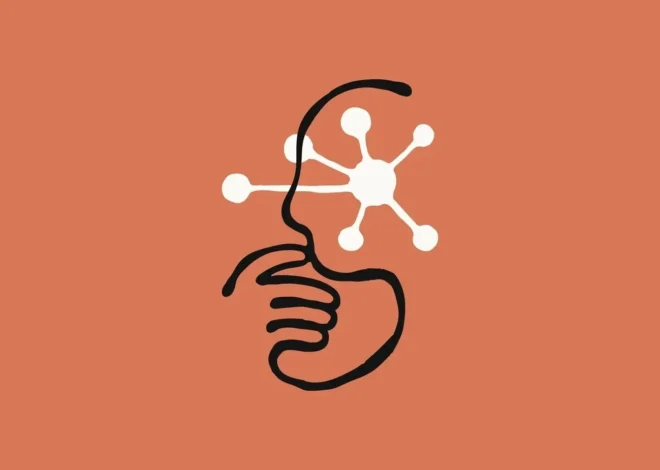What is RAID Mode in BIOS? RAID Arrays Explained
Wondering “What is RAID Mode in BIOS”? You’ve come to the right place! Today, I’ll be breaking down all you need to know about RAID mode and how RAID arrays work…or at least, give you a strong crash course on the basics of RAID.
I recommend following this article in its intended order for the best experience, but you can also feel free to skip around with the Table of Contents if you like. Either way, let’s dive in together!
What is RAID Mode in BIOS? RAID Arrays Explained
First, let’s go ahead and define “RAID”. RAID stands for Redundant Array of Independent Disks, and its primarily purpose is to combine the resources of multiple drives inside of your PC.
RAID can be used for varying purposes depending on the type of configuration your RAID Array ends up being, though: it isn’t just one thing you enable, per se.
Below, I’ll dive into more detail about RAID Arrays and what you need to know about them.
What is a RAID Array?
A RAID Array describes a series of internal drives (usually SATA SSDs or HDDS, though NVMe storage can be used) set up in such a manner that they pool resources.
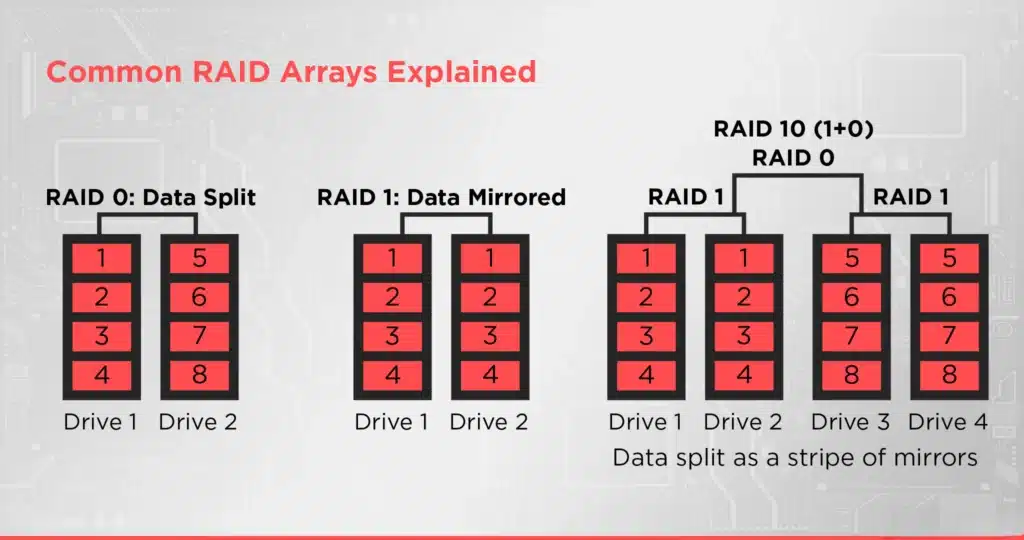
The specific way they pool resources will be dependent on what RAID Configuration or RAID “Level” you opt for, though, and I’ll be explaining those in more detail below.
To understand different RAID Levels, though, it’s important to break down three basic terms relating to RAID Arrays, first. With this in mind, I’ve listed the Need-To-Know Terminology below:
- Striping — Data striping refers to segmenting data across multiple drives, operating in parallel (ie, Bit 1 of File A on Drive 1, Bit 2 on Drive 2, etc). This allows for higher storage performance and throughput.
- Mirroring — Data mirroring is…kinda self-explanatory. Mirrored drives are perfect 1:1 replicas of each other, and are great for providing data redundancy in case one of them fails.
- Parity (Bit or Disk) — In this context, a “parity bit” refers to error-detecting code. Parity data used by RAID arrays is used to allow for missing data to be reconstructed in case a drive fails, though this isn’t a feature for every version of RAID. Additionally, an entire “parity disk” is often required for this feature to be intact.
With these terms established, we can now break down the major implementations of RAID and what you need to know about them below.
What are Standard RAID Levels?
- RAID 0 — No mirroring or parity, but block-level striping improves the performance of drives within a RAID 0 array, albeit at a higher risk of failure for all drives in the array if any drive fails.
- RAID 1 — Employs mirroring, but no parity or striping. This means any even-numbered amount of drives will have half the effective storage mirrored across the other half.
- RAID 2 — Also stripes data like RAID 0, and even offers parity with a parity disk. However, the utility of this is limited, since it does bit-level striping that isn’t very efficient with modern storage. No one uses this anymore.
- RAID 3 — RAID 3 stripes data at a byte-level with a parity disk. Pretty uncommon.
- RAID 4 — RAID 4 uses block-level striping with a parity disk, and provides good random read performance at the cost of random write performance (without RAID 4 optimization). Ideal for small transfers.
- RAID 5 — RAID 5 uses block-level striping with distributed parity, which means that you don’t need a dedicated disk solely for parity data. However, you need at least three drives to use a RAID 5 Array, and similar to RAID 0, this also has a higher risk of failure for all drives if you need to rebuild the array. A single drive failure is mostly fine, though, and should only result in some lost performance.
- RAID 6 — Uses block-level striping with double distributed parity, which provides some additional security compared to RAID 5 by providing fault tolerance for up to two drives, at the cost of some performance.
What are Nested RAID Levels?
- RAID 1+0 / RAID 10 — RAID 10 functions as “a stripe of mirrors”. Besides RAID 0, this is the highest-performance version of RAID, and is also the safest overall version of RAID, since it will continue working as long as no mirror loses all of its drives.
- RAID 0+1 — Mirrors two stripes. Fairly high-risk, since any drive failure removes all redundancy from the equation. Rebuilding with RAID 0+1 also introduces a higher chance of an unrecoverable read error.
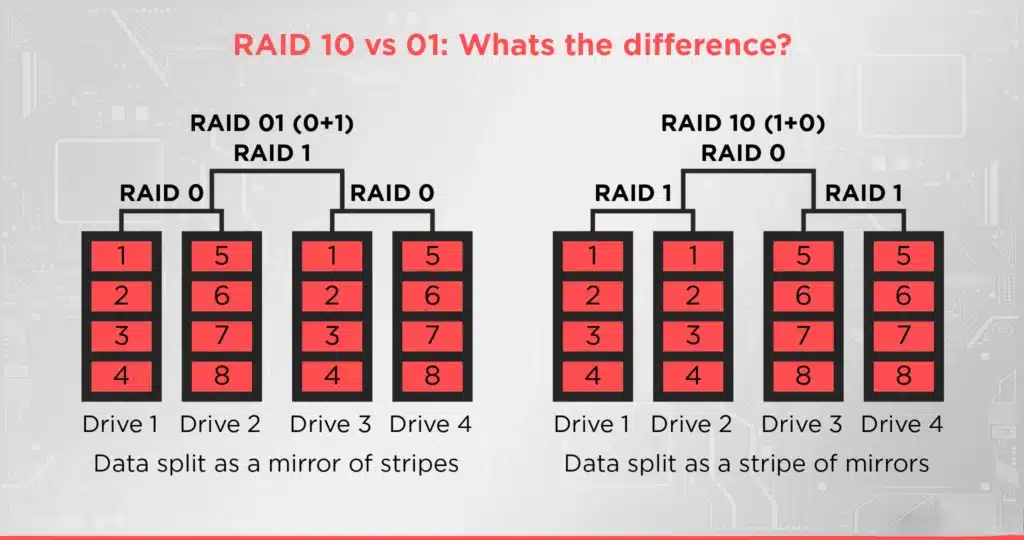
What are Non-Standard RAID Levels?
Besides the Standard RAID levels listed above, there are also some non-standard RAID implementations elsewhere on the market.
I won’t spend too much time on these, but I can take a moment to explain them.
- Proprietary RAID Implementations — Sometimes, specific companies will make offshoot versions of a given RAID Level with their own technologies or modifications. These will be specific to those vendors.
- Linux MD RAID 10 — Supports both RAID 1 and RAID 10-equivalent operation modes in a driver for Linux users.
- Unraid — Not technically RAID, but a similar software solution that enforces parity across multiple drives while allowing for easier array expansion and less power consumption from inactive drives. Its best function is as a NAS (Network Attached Storage).
- Other RAID Implementations — All other RAID implementations, including Open-Source RAID implementations/alternatives. No disrespect intended to any vendors or developers not listed here, we just don’t have time to cover literally all of these.
FAQ
Do you need a RAID Card for RAID?
No, you do not!
These days, most RAID implementations are Software RAID implementations managed by the motherboard and the CPU.

This comes with some processing overhead, but is generally-understood to be a perfectly fine way to manage your RAID Array, especially since RAID Cards are particularly expensive.
A RAID Card can provide higher performance with less overhead through its Hardware RAID implementation, but the pricing of most RAID Cards makes this prospect something of a turn-off for many users. Enterprise users are most likely to get value out of a dedicated RAID Card.
Should I enable RAID in BIOS?
If you have multiple drives and reading through this article makes you want to start using them in a RAID Array…sure, if you like!
Just be mindful of your choices and the trade-offs that come with them, and try to double-check that your multiple drives perform close enough to each other that you won’t notice any of them slowing the array down.
Should I disable RAID mode?
If you’re already using RAID, especially with your operating system installed to the same array…it’s probably unwise to disable it, at least not without taking a lot of precautions.
If possible, you’ll want to backup your data and operating system to a drive outside of your RAID array. Depending on your specific setup and why you want to disable it (for example, if a drive dies), the consequences will vary.
With a simple RAID 1 configuration mirroring your OS drive to one other drive, for example, you should be able to just disable RAID and one of the drives and boot up into Windows normally…but this isn’t always a guarantee.
Be sure to keep a Recovery USB on hand if you’re trying to undo a RAID array.
Does RAID reduce performance?
Depends on the RAID array!
RAID Arrays that mirror data across multiple drives can reduce drive performance while that mirroring is happening.
Typically this just means a small impact on write performance (due to needing to write to multiple drives simultaneously) rather than a choke on read performance.
However, it’s important to make sure that all drives in a RAID Array perform as close to one another as possible.
Another way to lose performance in RAID Mode is if one of your drives is slower than the other drives in the Array since the Array’s performance will be limited to that of the slowest drive therein.
Over to You
And that’s all, at least for now!
I hope this article helped answer your question. What is RAID Mode in BIOS?
A pretty nifty feature for users with multiple drives who wish to accelerate their storage performance, improve their system redundancy in case of drive failure, or sometimes both— depends which version of it you use!
If you have any other questions about RAID or storage technology, feel free to fire them off in the comments below!
Until then or until next time, though, happy computing! And remember: your RAID array will only be as good as the weakest drive within it.