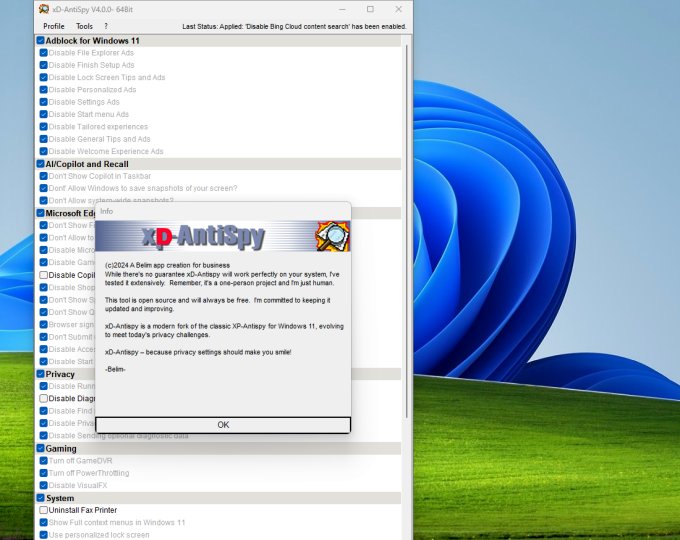
XP-AntiSpy returns to Windows 11 as XD-AntiSpy
A very popular system tweaker back in the Windows XP days, XP-AntiSpy was around for a decade and can still be used on Windows 2000, XP, Vista, and 7. While its last beta release surfaced in 2015 and can be considered a dead project, this piece of code is now back for Windows 11 users as XD-AntiSpy.
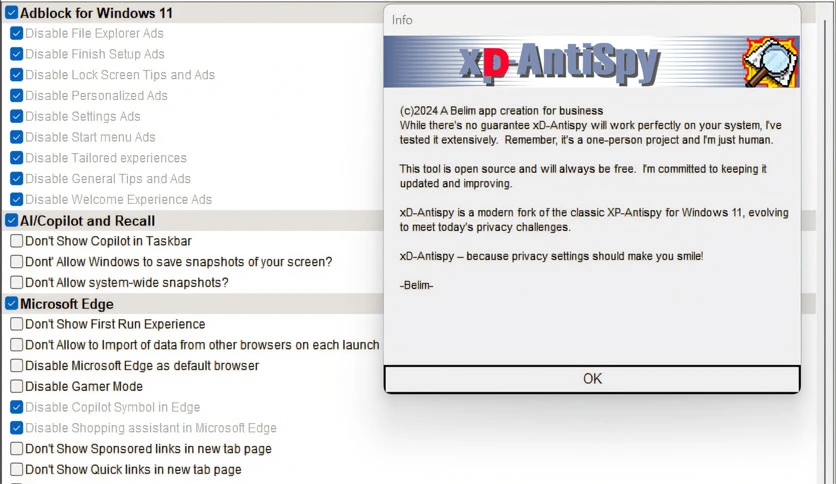
Between 2004 and 2015, XP-AntiSpy was one of the many tools available for Windows users who were looking for an improved level of control over the functions of their operating system compared to what Microsoft was offering. Instead of having to edit various Windows Registry entries manually, XP-AntiSpy users were provided with a more direct and user-friendly way of gaining control over their computers’ software environment and disabling certain functions that would slow them down or make them vulnerable to attacks. Now, this piece of code has returned in the shape of a fork with a similar name, interface, and features: XD-AntiSpy.
The first stable version of XD-AntiSpy was posted on GitHub last week, and even in terms of version naming, it picks up where XP-AntiSpy left off. This way, XD-AntiSpy’s first public release is labeled 4.0 and is the direct successor of XP-AntiSpy 3.98-2. The upcoming 4.1 version is already in the pipeline, and the author has mentioned that it will come with several localizations. He also added that the source code will be released as well.
XD-AntiSpy 4.0 has less than 350 kB in size and can be downloaded for free. When trying to run it, Windows might stop it and show a SmartScreen security warning. Obviously, the app does not contain malicious code, and the warning is a fake positive. Most of the tweaks available in this program don’t need any explanation or guidance, as their names should say it all.
After checking and unchecking the tweaks as desired and pressing the Apply Settings button, a Windows restart is fortunately not needed anymore. The same effect can be obtained by just going to Tools > Restart Explorer. Settings can be imported and exported as needed, and although the app itself does not suggest a system backup, creating a system drive image or at least a system restore point before applying any tweaks is the safest thing to do and highly recommended.



