
Windows 11 KB5048667 & KB5048685 cumulative updates released
Microsoft has released the Windows 11 KB5048667 and KB5048685 cumulative updates for versions 24H2 and 23H2 to fix security vulnerabilities and issues.
Both KB5048667 and KB5048685 are mandatory cumulative updates as they contain the December 2024 Patch Tuesday security updates for vulnerabilities discovered in previous months.
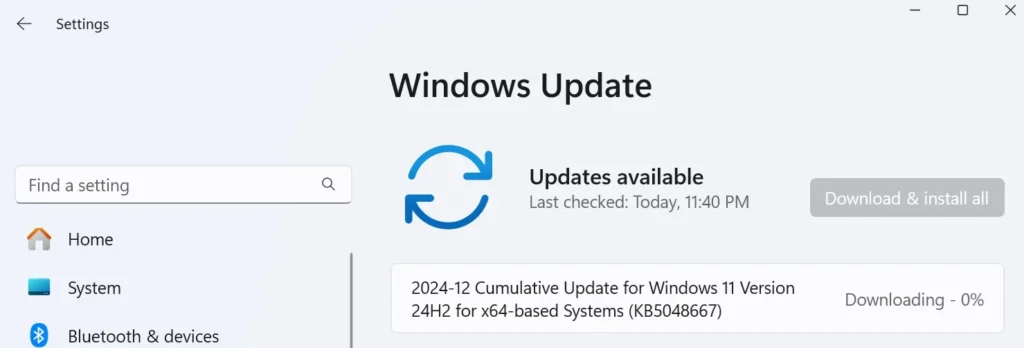
Windows 11 users can install today’s update by going to Start > Settings > Windows Update and clicking on ‘Check for Updates.’
You can also manually download and install the update from the Microsoft Update Catalog.
What’s new in the December 2024 Patch Tuesday update
After installing today’s security updates, Windows 11 24H2 (KB5048667) will have its build number changed to 26100.2605 and 23H2 (KB5048685) will be changed to 226×1.4602.
Installing December patch will remove the bell icon from the taskbar, and also make the date and time shorter, so you can have more space for the apps. Likewise, Start menu now supports jump lists.
Here’s the complete list of fixes and improvements:
- New! This update adds a new section for touchscreen edge gestures. Go to Settings > Bluetooth & Devices > Touch. There, you can choose if you would like to turn off the left or right screen edge touch gesture.
- [Input Method Editor (IME)] New! After you install this update, the IME toolbar will hide when apps are in full screen mode. This only occurs when the IME toolbar is active and you type Chinese or Japanese characters.
- [File Explorer]
- New! You can share content to an Android device from the context menu in File Explorer and on the desktop. To use this feature, you must install and configure Phone Link on your PC.
- Fixed: There might be more space than you expect between the items listed in the left pane.
- Fixed: The search box is cut off when the File Explorer window is small.
- [Dynamic Lighting Settings page]
- New! Its page will show a placeholder message when there is no compatible device attached to your computer. Also, the Brightness and Effects controls will be off.
- New! This update adds the Forward, Backward, Outward, and Inward direction options to the Wave effect. The Gradient effect now has the Forward direction option.
- [Jump lists] New! If you hold Shift and CTRL and click a jump list item, this opens the item as an admin.
- [Speech in Windows] New! This update improves the speech-to-text and text-to-speech features in Windows. You might get a message that asks you to update your language files manually. You can get those files from Microsoft Store. This change affects those of you who use Narrator, voice access, live captions, live translations, and voice typing.
- [Display]
- Fixed: App windows might collect in the corner of a monitor after your device goes to sleep. This occurs when you use multiple monitors.
- Fixed: Mica material might not display correctly. This occurs when you use a slideshow background.
- Fixed: Some secondary displays might experience lag and screen tearing when a window is in full screen.
- [Mouse] Fixed: When you use the “Show location of pointer when I press the CTRL key,” the circles might be tiny on some displays.
- [Clipboard] Fixed: Clipboard history (Windows logo key plus sign (+) V) might show no content. This issue occurs even though it is on, and you have copied text and images.
- [Narrator] New! We have added new functions to Narrator scan mode. Skip past links (N) allows you to go to the text after a link. This is most helpful when you read long emails, news articles, and wiki pages. Jump to lists (L) allows you to quickly access a list on a web page or in a document. To use these new functions, turn on Narrator first (Windows logo key + Ctrl + Enter). Then turn scan mode on by pressing Caps lock + Spacebar. Note that scan mode is on by default on most web pages (like news articles, wiki page, and so on).
Microsoft is rolling out these improvements gradually, so they may not show up immediately after installing the update.



