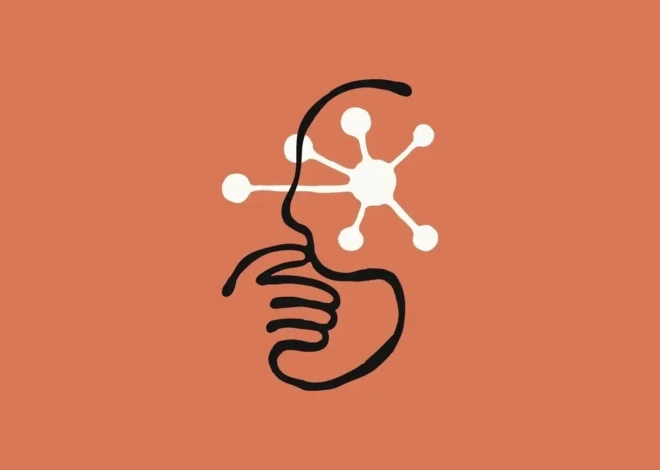Gigabyte Z790 AORUS Master X Motherboard Review
Gigabyte’s updated Z790 Aorus Master X ($550) is a definite (though iterative) improvement over the original. You get Wi-Fi 7, 10GbE, EZ Latches all around, 14 USB ports on the rear IO, and some of the fastest memory support for the platform. But $550, it’s not cheap, and the price increase (for all new boards) can be difficult to stomach.

Pros
- +Native Intel 14th Gen CPU support
- +14 USB ports on the rear IO
- +10 GbE and Wi-Fi 7
- +PCIe and M.2 EZ Latch
- +Ultra-fast memory support
Cons
- –Yet another price increase
- –No USB4 (40 Gbps) ports
- –Last-gen flagship audio
On the heels of Intel’s Raptor Lake refresh release of new 14th-gen desktop processors, we have several new motherboards from the Z790 chipset. Many of these boards simply offer design tweaks and native 14th Gen support, while others (like the board we’re looking at here) have more significant differences. Whether you’re intrigued by the inclusion of Wi-Fi 7, increased memory speeds, or updated looks, more options in a market with well over 100 SKUs is good, right? All kidding aside, some of us just want the latest and greatest, and this is what these new motherboards offer.
With this mid-generational update, we see our first glimpse of integrated Wi-Fi 7 (802.11be), with theoretical speeds up to 5 Gbps and channels up to 320 MHz wide. While most users won’t be able to utilize the increased bandwidth at this point, the faster MIMO streams and wider channels help multiple devices transmit simultaneously without interfering with each other. The key is owning an ecosystem that supports it. Overall, the differences between the old and updated versions of these boards are mostly not significant. Still, they’re all worth looking at, especially when you’re considering buying a new Raptor Lake-S processor.
Gigabyte throws its hat in the Z790 refresh ring with several new boards. At the top of the list is the flagship Z790 Aorus Extreme X ($999.99), followed by the Aorus Master X ($549.99), Aorus Pro X (white! $389.99), Elite X Wi-Fi 7 ($299.99), Elite X AX ($289.99), and even a B760M Aorus Elite X AX (white). The biggest standouts among these are the white versions of some SKUs, which Gigabyte isn’t known for. Last, for all the overclockers out there, the company does list the Aorus Tachyon X in its press materials. Cross your fingers it shows up on store shelves. Outside of new Mini-ITX boards, there are new options for different budgets.
The Aorus Master X we’re looking at today improves upon the already impressive specifications of the Z790 Aorus Master, with best-in-class DDR5 support, integrated Wi-Fi 7, a new-look BIOS, andEZ latches on the M.2 heatsink(s) and slots, as well as on the PCIe slot, making adding and upgrading components much easier.
The Z790 Aurus Master X also has additional support for the primary PCIe slot, large heat pipes to cool the VRMs, and an improved Wi-Fi antenna. Below the new layers of the onion, it still has everything that made the original a great option in the premium mid-range space. This includes 14 USB ports on the rear IO, robust power delivery, a premium audio solution, and plenty of storage options, including a PCIe 5.0 x4 (128 Gbps) M.2 socket. This is a handsomely equipped motherboard, but for $549.99, it better be!
Below, we’ll dig into the details of the board and see how it performs with the new Intel Core i9-14900K processor and against a few other new Z790 motherboards. We’ve made a few updates and tweaks to our benchmarking suite (details below), taking the opportunity to upgrade the OS, benchmarks and drivers. But before we get into those details, we’ll start by listing the specifications, from the Gigabyte.
Specifications: Gigabyte Z790 Aorus Master X
| Socket | LGA1700 |
| Chipset | Z790 |
| Form Factor | E-ATX |
| Voltage Regulator | 23 Phase (20x 105A SPS MOSFETs for Vcore) |
| Video Ports | (1) DisplayPort (v1.2) |
| USB Ports | (2) USB 3.2 Gen 2×2 Type-C (20 Gbps) (7) USB 3.2 Gen 2 (10 Gbps) (1) USB 3.2 Gen 1 Type-C (5 Gbps) (4) USB 3.2 Gen 1 (5 Gbps) |
| Network Jacks | (1) 10 GbE |
| Audio Jacks | (2) Analog + SPDIF |
| Legacy Ports/Jacks | ✗ |
| Other Ports/Jack | ✗ |
| PCIe x16 | (1) v5.0 (x16, x8 w/device in M2C-CPU socket) (2) 3.0 (x4, x1) |
| PCIe x8 | ✗ |
| PCIe x4 | ✗ |
| PCIe x1 | ✗ |
| CrossFire/SLI | AMD CrossFire |
| DIMM Slots | (4) DDR5 8266+(OC), 128GB Capacity |
| M.2 Sockets | (1) PCIe 5.0 x4 (128 Gbps) / PCIe (up to 80mm) (1) PCIe 4.0 x4 (64 Gbps) / PCIe (up to 80mm) (1) PCIe 4.0 x4 (64 Gbps) / PCIe (up to 110mm) (1) PCIe 4.0 x4 (64 Gbps) / PCIe (up to 80mm) (1) PCIe 4.0 x4 (64 Gbps) / PCIe + SATA (up to 110mm) Supports RAID 0/1/5/10 |
| U.2 Ports | ✗ |
| SATA Ports | (4) SATA3 6 Gbps (Supports RAID 0/1/5/10) |
| USB Headers | (1) USB v3.2 Gen 2×2, Type-C (20 Gbps) (2) USB v3.2 Gen 1 (5 Gbps) (2) USB v2.0 (480 Mbps) |
| Fan/Pump Headers | (10) 4-Pin (CPU, Water cooling CPU, System, System/Water) |
| RGB Headers | (2) aRGB (3-pin) (2) RGB (4-pin) |
| Diagnostics Panel | (1) Debug LED (1) POST LEDs |
| Internal Button/Switch | Power and Reset buttons |
| SATA Controllers | ✗ |
| Ethernet Controller(s) | (1) Marvell AQtion AQC113C (10 GbE) |
| Wi-Fi / Bluetooth | Qualcomm QCNCM865 Wi-Fi7 (2×2 ax, MU-MIMO, 2.4/5/6 GHz, 320 MHz, BT 5.3) |
| USB Controllers | (2 each) RealtekRTS5487, RTS5411 |
| HD Audio Codec | Realtek ALC1220-VB (ESS ES9118 SABRE DAC) |
| DDL/DTS | ✗ / DTS:X Ultra |
| Warranty | 3 Years |
Inside the Box of the Gigabyte Z790 Aorus Master X
Along with the motherboard, Gigabyte includes several accessories to help get you started. You get the basics, and even a couple of temperature sensors to help with fan control. Below is a complete list of the included accessories.
- Two SATA cables
- Wi-Fi antenna
- PC Speaker
- 4-pin RGB extension cable
- (2) temperature sensors
- User Guide
- Gigabyte Stickers
- Q-Connector
Design of the Gigabyte Z790 Aorus Master X

Starting with appearance, there aren’t too many obvious differences between the Aorus Master and Master X. The design above the VRM heatsink is different, sporting a brushed aluminum finish along with the Aorus branding lit up via RGB elements below. The grey PCIe 5.0 M.2 heatsink is larger and uses its EZ Latch function on the heatsink. The plate heatsink covering the chipset and additional M.2 sockets also gets a facelift, and adds the EZ Latch so you don’t have to fumble with a tiny M.2 screw. It still has the same finish, but instead of the word Aorus over the chipset, Falcon resides here. Again, there aren’t too many changes aesthetically. The Aorus Master X looks like a premium motherboard and should fit most build themes.

Focusing on the top half of the board, we get a better look at the VRM heatsink and the Aorus RGB element. The “Fins-Array III” configuration sports an 8mm heatpipe, a nanocarbon coating, and high-efficiency (12 W/mk) thermal pads to remove heat from the VRMs below. Above the socket are two 8-pin EPS connectors to power the processor. Only one is required, though you may want to use both if you’re pushing flagship-class CPUs under heavy loads or overclocking.
Moving past the socket area, we run into four reinforced DRAM slots with locking mechanisms on both sides. Gigabyte lists memory support for this board, up to a speedy DDR5-8266. This is one of the fastest listed speeds we’ve seen on the platform. If you’re into overclocking memory and don’t want to do it on a Mini-ITX board, this is one of the best to do it with. As with any board, when you’re pushing the limits, it’s best to stick with the QVL list for your best chance at compatibility.
Just above the DRAM slots and next to the EPS connectors are the first five (of 10) 4-pin fan/pump headers. All of these headers support and auto-detect PWM- and DC-controlled devices through the BIOS or the GCC app. Each outputs up to 2A/24W, which is plenty of power to run a pump or even piggyback a couple of fans on one header. Be sure not to overload them though, as this can cause permanent damage. Below these, the 2-pin header is for temperature probes (included with accessories).
In the right corner, we see our first RGB headers. In this case, a 4-pin RGB and 3-pin ARGB. The other two headers, one of each again, are located along the bottom edge of the board. Control over the internal and any attached RGBs is handled through the RGB Fusion app inside the GCC software.
Down the right edge, we run into the 2-character debug LED and a convenient onboard power button. Delivering power to the board is a 24-pin ATX connector, while below are two front-panel 19-pin USB 3.2 Gen 1 (5 Gbps) connectors. Immediately next to those is the front panel USB 3.2 Gen 2×2 (20 Gbps) Type-C port. The PCIe EZ Latch on the primary slot is a value-added feature for DIYers who frequently change hardware.

Power delivery on the Z790 Aorus Master X is the same as the non-X version. It consists of 23 phases, with 20 dedicated to Vcore. Power comes from the EPS connector(s) onto a 20-channel Renesas RAA229131 PWM controller. From there, it moves to the 20x 105A Renesas RAA22010540 SPS MOSFETs to take care of the processor. The VRMs have plenty of capability to support the new flagship Intel Core i9-14900K without worry. You’ll run into the thermal limits of your cooling before the power delivery hinders performance or overclocking.

Swinging to the bottom of the board, we’ll start with the audio section, hidden under the heatsink. Here, you’ll find the last-gen flagship Realtek ALC1220-VB codec it’s based on, along with an ESS ES9118 DAC chip for DTS:X Ultra support. We’re a little disappointed that it doesn’t use the 40xx series codec, but it’s still a high-quality sound setup that only a few audiophiles wouldn’t be happy with.
Three PCIe slots are in the middle of the board, all of which use reinforcement to prevent shearing (and some EMI mitigation), with the top slot using the new PCIe UD Slot X reinforcement. This new feature is a piece of metal that goes over the slot, secured by four screws in the motherboard. According to Gigabyte, it delivers 10x more support for heavy graphics cards. The top slot (primarily for graphics) sources all of its sixteen lanes of PCIe 5.0 bandwidth from the CPU (if the M2C_CPU socket is not populated). The bottom two full-length slots run at PCIe 3.0 speeds, with the upper one running a maximum of x4 and the bottom x1.
Note that when a device is plugged into the PCIe 5.0 M.2 socket (regardless of whether it’s a 4.0 or 5.0 device), the PCIe x16 5.0 slot operates at 5.0 x8 mode. For those concerned about performance losses because of PCIe bandwidth for graphics cards, remember PCIe 5.0 x8 is equivalent to PCIe 4.0 x16. In other words, you won’t lose performance with this generation of graphics cards (or likely the next) while running at 5.0 x8 speeds.
Like its older twin, the Aorus Master X has five total M.2 connections on board, with two connected directly to the CPU. We mentioned the PCIe 5.0-capable socket earlier, and there’s a PCIe 4.0 x4 (64 Gbps) socket connected as well. Both hold up to 110mm modules. The three remaining sockets run up to PCIe 4.0 speeds, with slot M2M_SB able to run SATA-based M.2 modules. Gigabyte uses a quick latch mechanism on all M.2 sockets, so you don’t have to mess around with the tiny screws. The DIY tools they use, like these and the EZ Latch heatsinks and PCIe slots, make building your system or swapping parts much easier.
Skipping over the chipset heatsink with the Aorus Falcon on it, the right edge of the board holds four SATA ports, with two additional fan headers below that. Just past the Thunderbolt header are the Status LEDs that light up during the POST process. If there is a problem, the LED where the problem exists (CPU, DRAM, VGA, Boot) remains lit. This, coupled with the Debug port in the upper-right corner, should let you identify a problem quickly and easily.
Across the bottom of the board are several exposed headers. You’ll find the usual, including additional USB ports, RGB headers, and even a header for temperature probes. Below is a complete list, from left to right.
- Front panel audio
- 3-pin ARGB header
- 4-pin RGB header
- Noise sensor
- System Fan 3 header
- (2) USB 2.0 headers
- Reset button
- System Fan 4/5
- TPM header
- Clear CMOS header
- System panel header

The Rear IO is basically the same as the previous model, save for added perforations to help keep the VRMs running cooler. The IO plate comes pre-installed, with a black background and grey labels on the ports. The grey-on-black still doesn’t make for easy reading in low-light situations. One of the first things you’ll notice here is the copious number of USB ports – a mind-blowing 14 in total – with three of the USB Type-C variety. The rest of the Type-A ports are a mix of 10 Gbps (x7) and 5 Gbps (x4). The Clear CMOS and Q-Flash+ buttons and the Wi-Fi 7 antenna headers are on the left side. There’s a single DisplayPort for integrated video output, a two-plug analog, and an SPDIF output for audio. Last but not least is the 10 GbE Aquantia port.
Firmware
The new BIOS on the Aours X790 “X” boards is undoubtedly an improvement on the previous version. The updated Easy Mode is laid out logically and displays plenty of information about the system, processor, RAM, fan speeds, and has several selectable options, including XMP profiles and RAM tweaks, Re-Size BAR support, Smart Fan 6 access, and more. The black background and white characters are easy to read, while the purple and blue accents on the top and bottom provide a much-needed visual update.
The Advanced mode also received a facelift. While all headings are still across the top, they are now larger ‘buttons’ and easily selectable with a mouse. The highlight bar (where you are on the page) is Aorus Orange and easy to see. In addition to some additional parameters for Raptor Lake-S, it’s much the same as the original Z790 release but looks much better with the color change. Every option you need and want is at your fingertips, and you don’t have to drill down several layers to reach most commonly used functions – especially if you populate your selections in the Favorites section.
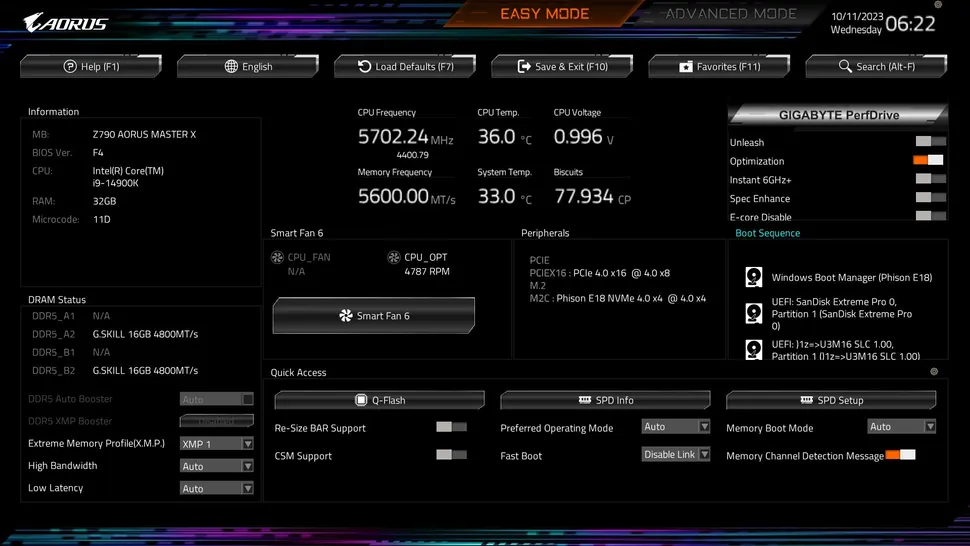
Software
Gigabyte released a new software suite several months back called the Gigabyte Control Control (GCC). GCC is a one-stop shop that controls several different functions. from RGB and Fan control to hardware monitoring and overclocking. It’s also quite useful in finding, downloading, and installing driver updates to your system. It’s a simple application athat did its job. It’s also a much cleaner tool than the previous App Center and gets our approval for the breadth of functionality it brings users.
Test System / Comparison Products
We’ve updated our test system to Windows 11 64-bit OS with all updates applied. We kept the same Asus TUF RTX 3070 video card from our previous testing platforms but updated the driver. We also updated to F1 22 for our games and kept Far Cry 6. We use the latest non-beta motherboard BIOS available to the public. The hardware we used is as follows:
| CPU | Intel Core i9-14900K |
| Memory | Kingston Fury Beast DDR5-6000 CL36 (KF560C36BBEAK2-32) |
| Teamgroup T-Force Delta RGB DDR5- 7200 CL34 | |
| GPU | Asus TUF RTX 3070 |
| Cooling | Coolermaster MasterLiquid PL360 Flux |
| PSU | EVGA Supernova 850W P6 |
| Software | Windows 11 64-bit (22H2) |
| Graphics Driver | Nvidia GeForce Driver 522.25 |
| Sound | Integrated HD audio |
| Network | Integrated Networking (GbE or 2.5 GbE) |

Benchmark Settings
| Synthetic Benchmarks and Settings | |
| Procyon | Version 2.1.459 64 |
| Office Suite (Office 365), Video Editing (Premiere Pro 22.6.2.2), Photo Editing (Photoshop 23.5.1, Lightroom Classic 11.5) | |
| 3DMark | Version 2.22.7359 64 |
| Firestrike Extreme and Time Spy Default Presets | |
| Cinebench R23 | Version RBBENCHMARK330542 |
| Open GL Benchmark – Single and Multi-threaded | |
| Blender | Version 3.3.0 |
| Full benchmark (all 3 tests) | |
| Application Tests and Settings | |
| LAME MP3 | Version SSE2_2019 |
| Mixed 271MB WAV to mp3: Command: -b 160 –nores (160Kb/s) | |
| HandBrake CLI | Version: 1.2.2 |
| Sintel Open Movie Project: 4.19GB 4K mkv to x264 (light AVX) and x265 (heavy AVX) | |
| Corona 1.4 | Version 1.4 |
| Custom benchmark | |
| 7-Zip | Version 21.03-beta |
| Integrated benchmark (Command Line) | |
| Game Tests and Settings | |
| Far Cry 6 | Ultra Preset – 1920 x 1080, HD Textures ON |
| F1 2022 | Ultra Preset – 1920 x 1080, Ultra High (default) Bahrain (Clear/Dry), FPS Counter ON |
Benchmark Results
Our standard benchmarks and power tests are performed using the CPU’s stock frequencies (including any default boost/turbo), with all power-saving features enabled. We set optimized defaults in the BIOS and the memory by enabling the XMP profile. The Windows power scheme is set to Balanced (default) for this baseline testing, so the PC idles appropriately.
Overclocking
Generation after generation, overclocking headroom has been shrinking with both Intel and AMD processors, with motherboard partners pushing the limits to set themselves apart from the plethora of options available to the consumer. With the overclocking headroom all but gone, we’ve left things at stock for cores, but will push the Integrated Memory Controller (IMC) for faster RAM. Remember, for 14th-gen CPUs, the maximum stock spec for memory is DDR5-6000, versus DDR5-5600 for 13th-gen. We have a DDR5-7200 kit in-house to test the higher speeds.
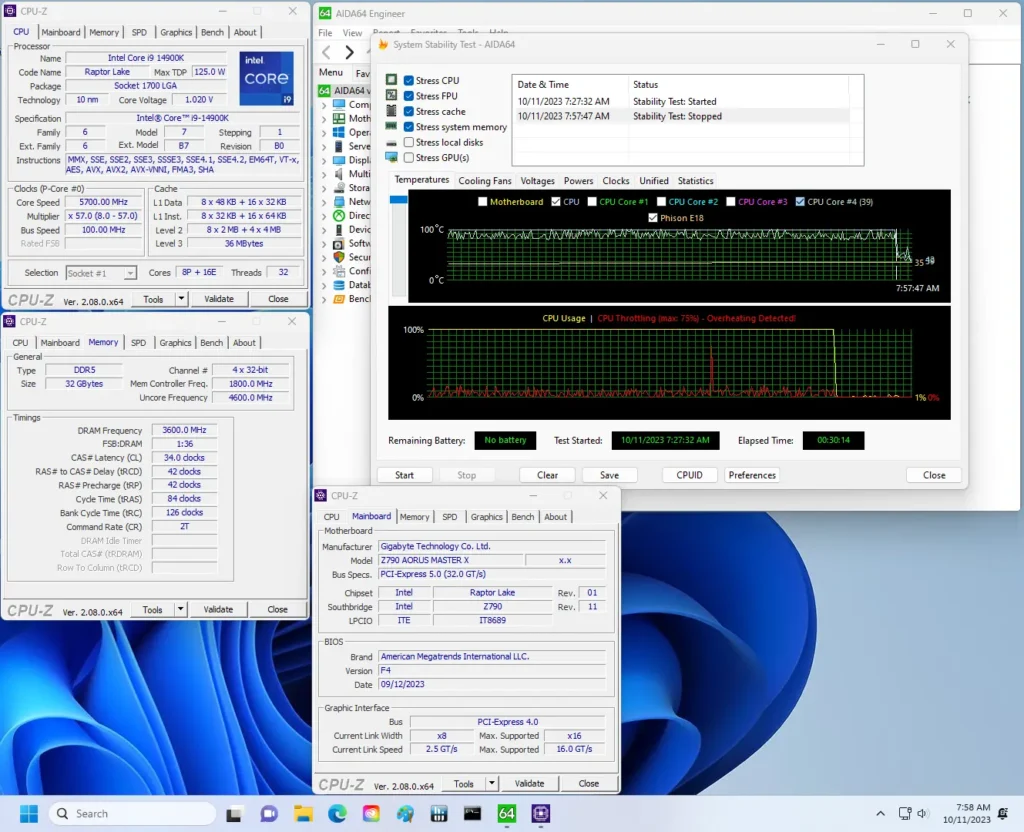
That said, both our memory kits worked without issue by enabling the XMP profiles. Memory training and boots took longer than I expected, but nothing like what we’ve seen AMD’s Ryzen 7000. I wish we could have pushed DDR5-8000 memory, but our Team Group sticks can’t make it (on any board) under my tutelage. We’ll try to procure some faster RAM to push the limits on boards supporting it in future reviews.
Power Consumption / VRM Temperatures
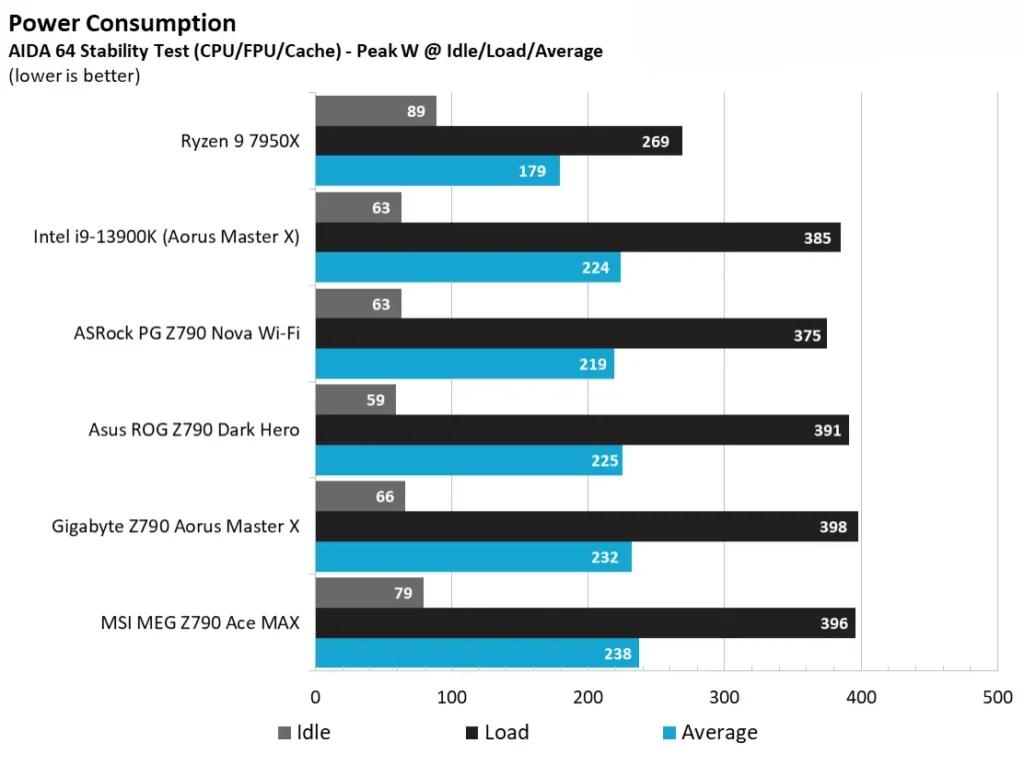
We used AIDA64’s System Stability Test with Stress CPU, FPU, Cache and Memory enabled for power testing, using the peak power consumption value. The wattage reading is from the wall via a Kill-A-Watt meter to capture the entire PC (minus the monitor). The only variable that changes is the motherboard; all other parts remain the same. Please note we moved to using only the stock power use/VRM temperature charts. Since the system uses every available degree Celsius, unless you’re using a sub-ambient cooling solution, you’ll use more power and generate more heat using default settings.
Idle power consumption on our Z790 Aorus Master X/i9-14900K combo hovered around 67 watts at the desktop. Load power peaked at 398W, which is right for the 280W configuration.
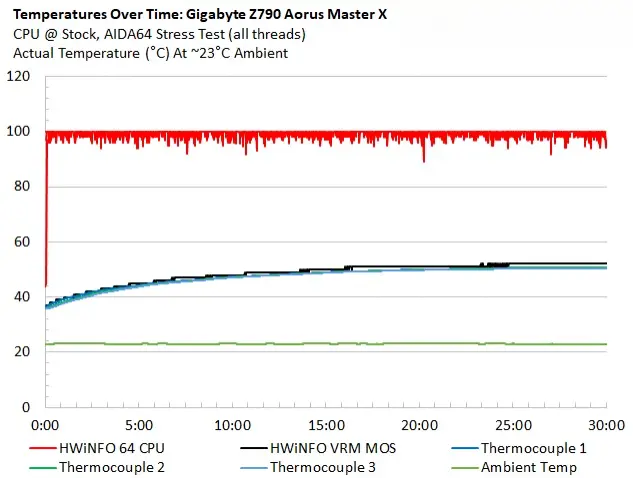
VRM temperatures on our Aorus Master X are well within specification and sho there’s nothing to worry about. Even pushing 280W, the Fins Array III heatsinks did the job and kept the VRMs running right around 50 degrees Celsius, well under the operating limits of the SPS MOSFETs.
Bottom Line
Jumping on the new motherboards and the 14th-generation processor will get you the fastest and best available for the platform, but it does come with yet another price increase. Not only are most of the new boards more expensive, but the new processors are also. For the money, you get a slight bump in performance with the CPU (a couple of percent, assuming your cooling can let the CPU stretch its legs) due to a slight bump in clock speeds. The updated boards include Wi-Fi 7, native 14th Gen CPU support, and updated appearances to entice potential buyers. If none of those features tickle your fancy, you’ll be happy with one of the older and less-expensive Z790 boards.
As far as our Z790 Aorus Master X ($549.99), there were several improvements from the non-X version that make you feel the premium may be worth it. First is native support for 14th-gen processors. Even though flashing a BIOS has become easier and lower-risk over the years (thanks to features like BIOS Flashback and Dual BIOS), some users don’t want the hassle. The updated board jumpt to Wi-Fi 7, but it’s likely going to be years before most users will be ready to truly take advantage of that. You get a DIY-friendly design with EZ Latches on the M.2 sockets, their socket heatsinks, and the PCIe slot, making swapping parts much less cumbersome. And for those looking to achieve the fastest RAM speeds, the DDR5-8266+(OC) memory support is one of the highest listed for the platform, outside of dual-stick Mini-ITX options. The board also sports a redesigned BIOS that’s easy to read and use.
As far as comparables go, Asus’ Dark Hero and MSI’s updated Ace are the direct competitors that are new to the scene, while ASRock’s Z790 Taichi (and Taichi Lite) and existing boards round out its peers. We don’t have an official MSRP for the other boards, but we also expect a premium over their previous namesake. The updated boards keep their premium looks and hardware, but only the Z790 Aorus Master X includes a 10GbE port among these combatants. Otherwise, these boards are specced similarly (Wi-Fi 7, overkill power delivery, premium audio solutions, etc.). Performance among these new boards and the new processor was close across the board, though the results depend on your CPU cooler’s quality.
Ultimately, choosing one of these new Z790 X boards is a personal preference, as come equipped with what a basic user needs. The updated boards get improved aesthetics, Wi-Fi 7, and native support for the latest Intel processors, but the premium they fetch over other boards just as capable (after a BIOS flash) will be where some draw the line. If you want the latest and greatest, the Z790 Aorus Master X brings you exactly that. The only thing missing is 40 Gbps port support, which the less-expensive Tachi and Taichi Lite include. Priced at around $550, the Z790 Aorus Master X is not cheap, but it does present users with one of the more well-rounded and better-looking options around its price point.