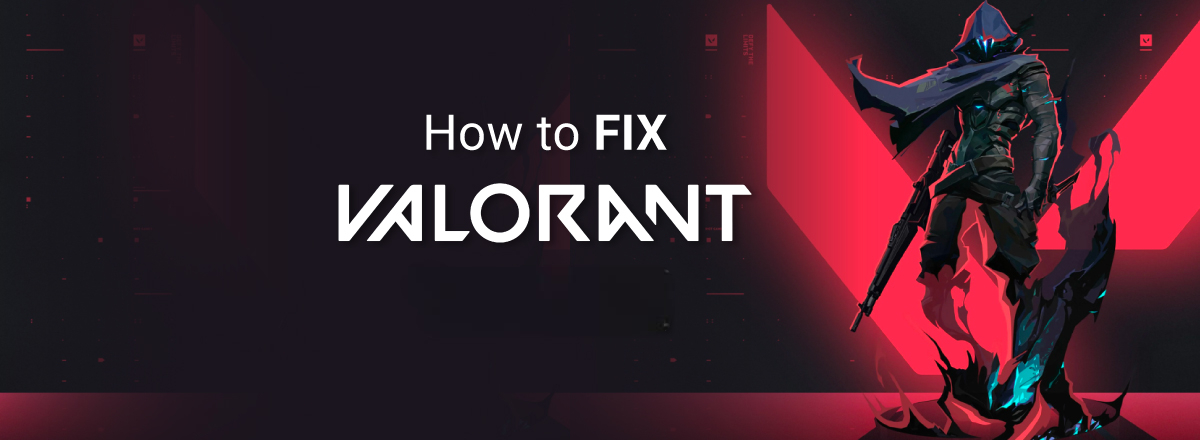
How to Fix Valorant Error Messages
Experiencing issues with Valorant? Valorant has a series of error codes starting with “VAL” that often indicate issues with the game client or Vanguard anti-cheat system.
One common issue with the game is the VAN9003 error – which kicks in if Secure Boot or TPM 2.0 is not enabled in Windows 11. To fix this, make sure Secure Boot and TPM 2.0 are turned on in your system settings. Some players still face this problem even after enabling Secure Boot. If you encounter this, try changing the Secure Boot Mode to Custom and then back to Standard. Also, check if TPM is enabled by using the command “tpm.msc” in the Run dialog. Following these steps can help you resolve the issue and get back to playing smoothly.
Troubleshooting Common Valorant Error Messages
VAL Error Codes
| Error Code | Meaning | Troubleshooting Steps |
|---|---|---|
| VAL 19 | Client error | Restart the game client and Riot Client. If the issue persists, reinstall Valorant. |
| VAL 43 | Disconnected from game server | Check your internet connection and restart your router. If the issue persists, contact Valorant support. |
| VAL 51 | Unable to connect to game server | Restart the game client and Riot Client. If the issue persists, check firewall settings and Valorant server status. |
| VAL 54 | Client timeout | Restart the game client and Riot Client. If the issue persists, check your internet connection. |
VAN Error Codes
VAN error codes usually point to problems with the Vanguard anti-cheat system.
| Error Code | Meaning | Troubleshooting Steps |
|---|---|---|
| VAN 9001 | Vanguard not initialized | Restart the Riot Client. If the issue persists, reinstall Vanguard. |
| VAN 9003 | Vanguard not initialized | Restart the Riot Client. If the issue persists, reinstall Vanguard. |
| VAN 1067 | Driver component error | Reinstall Vanguard or update your drivers. |
Other Common Error Messages
Besides VAL and VAN codes, you might encounter other error messages with varying causes and solutions.
| Error Message | Possible Cause | Troubleshooting Steps |
|---|---|---|
| “A critical error has occurred…” | Corrupted game files, outdated drivers | Verify game files integrity through Riot Client, update your drivers, or reinstall Valorant. |
| “Failed to launch…” | Antivirus interference, corrupted files | Whitelist Valorant in your antivirus software or reinstall the game. |
| “Couldn’t connect to session service.” | Server issues, account suspension | Check Valorant server status or your email for suspension notices. |
Key Takeaways
- Valorant errors codes can vary from simple to complicated fixes
- Some errors can be fixed without reinstalling the software
- Others may require a complete un-install / re-install cycle
Understanding the VAN9003 Error in Valorant
The VAN9003 error in Valorant can disrupt gameplay by preventing the game from launching. This error is tied to specific security features and system requirements in modern Windows operating systems.
Overview of VAN9003 Error
The VAN9003 error appears when Valorant cannot run due to certain security settings on a user’s system. When this happens, the game shows an error message, stopping players from entering the game. Players often see this error on systems with Windows 11 and sometimes Windows 10. It commonly relates to settings in the BIOS or UEFI firmware.
Valorant uses a security system called Riot Vanguard. This anti-cheat software requires specific system configurations to work. If these configurations are not met, the VAN9003 error occurs.
Secure Boot and TPM Role in VAN9003
Secure Boot is a feature in modern motherboards that ensures only trusted software runs during the boot process. To protect against rootkits and other malware, Secure Boot needs to be enabled. Without it, Valorant’s security system, Riot Vanguard, will not function properly.
Trusted Platform Module (TPM), specifically TPM 2.0, is another essential component. This hardware-based security measure stores cryptographic keys. It’s crucial for Windows 11 and for running Valorant smoothly. If TPM is not enabled or present, players will encounter the VAN9003 error.
To fix this, users need to access their system’s BIOS or UEFI settings. Here, they must enable both Secure Boot and TPM. Some systems may display these options differently, so checking the motherboard manufacturer’s documentation can help.
System Requirements and Compatibility
Valorant has specific system requirements. To avoid the VAN9003 error, systems must meet these. For Windows 11, enabling Secure Boot and TPM 2.0 is mandatory. On Windows 10, compatibility mode may help run the game if these features are off.
Players should have the latest BIOS updates and Windows updates installed. Keeping device drivers, especially for the graphics card, updated also ensures better compatibility.
Lastly, running Valorant in compatibility mode for an older Windows version can sometimes bypass the error. This involves right-clicking on the Valorant icon, selecting properties, and then choosing the compatibility tab to select an older Windows version. Always check system information and compatibility settings to ensure proper configuration.



