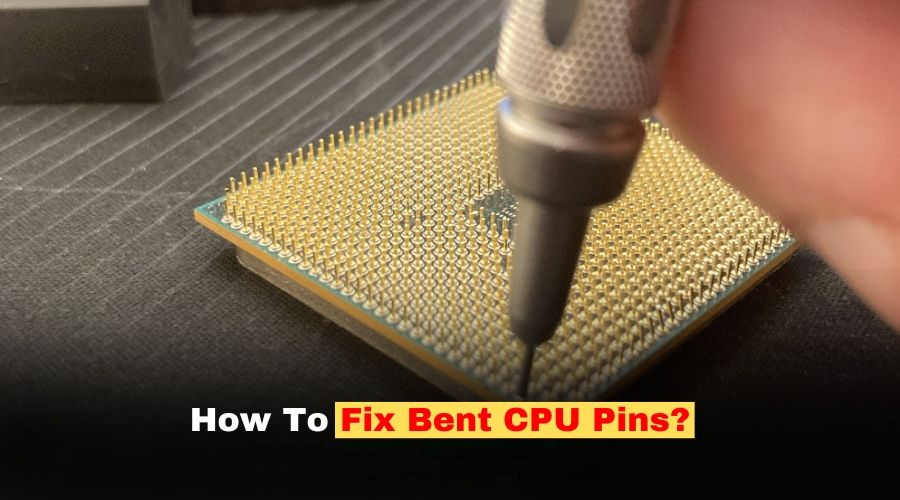
How to Fix Bent Pins on a CPU
If you accidentally bend the pins on your CPU, don’t panic. This can cause your computer to malfunction, but you can often fix it yourself. Use simple tools like tweezers or a credit card to carefully straighten out the bent pins. Take your time and be gentle. It’s a delicate process, and patience is key. Remember, even a small bend can cause big problems, so handle the CPU with care. Check each pin closely and plan your repair before starting. With the right approach, you can often make your CPU work like new again.
CPU Pin Repair

Understanding the Problem
Bent pins on a CPU can be a frustrating issue, often leading to boot failures or system instability. These delicate pins are crucial for establishing a connection between the CPU and the motherboard socket. Even a slight bend can disrupt this connection, causing problems. The good news is that in many cases, bent pins can be carefully straightened, potentially saving you the cost of a new CPU.
Tools and Precautions
Before attempting any repair, it’s important to gather the right tools and take necessary precautions:
- Tools: A magnifying glass, a bright light source, a precision screwdriver or tweezers, and a credit card or similar thin, rigid object.
- Precautions: Work in a well-lit, clean area. Ground yourself to prevent static discharge, which can damage sensitive electronic components. Handle the CPU with care, avoiding any unnecessary pressure on the pins.

The Straightening Process
Carefully follow these steps to straighten bent pins:
- Identify the Bent Pins: Using the magnifying glass and light, examine the CPU socket and identify any bent pins. Note their location and the direction of the bend.
- Gentle Pressure: Use the precision screwdriver or tweezers to apply gentle pressure to the bent pin, gradually guiding it back into its correct position. Take your time and avoid excessive force, as this can break the pin.
- Credit Card Technique: For multiple bent pins or pins that are difficult to reach with tools, slide a credit card between the rows of pins, gently pushing them back into alignment.
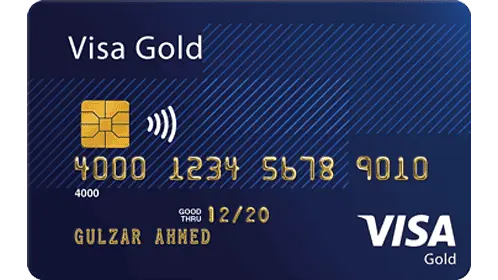
Additional Tips
- Patience is Key: This process requires a steady hand and patience. Take breaks if needed to avoid frustration and maintain focus.
- Seek Professional Help: If you’re uncomfortable attempting the repair yourself, or if the damage is extensive, consider seeking help from a professional computer repair service.
Prevention
To prevent bent pins in the future, handle the CPU with care during installation and removal. Ensure the CPU is correctly aligned with the socket before applying pressure. Avoid dropping the CPU or storing it in a way that could put pressure on the pins.
| Problem | Solution |
|---|---|
| Single bent pin | Use a precision screwdriver or tweezers to gently straighten the pin. |
| Multiple bent pins | Use a credit card to gently guide the pins back into alignment. |
| Severely bent or broken pins | Seek professional repair or consider replacing the CPU. |

Key Takeaways
- Bent CPU pins can be fixed at home with basic tools
- Careful inspection helps plan the repair process
- Gentle handling and patience are key to successful pin repair
Understanding CPU Pins and Repair Techniques
CPU pins are tiny and fragile. They can bend easily if not handled with care. Fixing bent pins takes patience and the right tools.
Assessing Bent CPU Pins and Potential Risks
Bent CPU pins can stop a computer from working right. They may cause boot issues or memory problems. Look at the pins closely with a magnifying glass. Count how many are bent and where they are. Be careful not to touch the pins. Static electricity can damage them.
Some CPUs have pins on the chip. Others have pins in the motherboard socket. Either type can get bent. Fixing bent pins might void your warranty. If there are too many bent pins it may be best to get a new CPU.
Preparation and Tools Required
You need a clean well-lit workspace to fix bent pins. Get these tools:
- Magnifying glass
- Tweezers or mechanical pencil
- Needle or thin screwdriver
- Anti-static wrist strap
Wear the anti-static strap to protect the CPU from static. Make sure your work area is clean and dry. Good lighting helps you see the tiny pins better.
Step-by-Step Guide to Straightening Bent Pins
- Put on your anti-static wrist strap.
- Place the CPU under the magnifying glass.
- Pick a tool based on the pin type:
- Use tweezers for thicker pins
- Use a mechanical pencil (no lead) for thin pins
- Gently grip the bent pin near its base.
- Slowly move the pin back in line with others.
- Check your work often from different angles.
Take breaks if your hand gets tired. Don’t rush. It’s okay to stop and try again later if needed.
Final Testing and Reinstallation
After fixing the pins check them all again. Make sure they line up in neat rows. Try putting the CPU in its socket. It should fit without force. If it doesn’t fit check for more bent pins.
Once the CPU fits put it in the motherboard. Add thermal paste and the cooler. Plug in all cables. Turn on the PC to test it. If it works you’ve fixed the problem. If not you may need more work or a new CPU.
Keep your CPU safe in the future. Handle it by the edges. Store it in an anti-static box when not in use.



